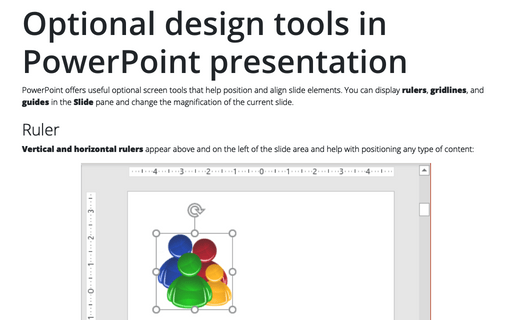Change PowerPoint units from inches to centimeters and vice versa
PowerPoint
365
PowerPoint uses local Windows settings to show grid spacing, figure sizes, etc. This can be an issue if you prepare the presentation for different or multiple locales. Fortunately, you can temporarily change the measurement units if you have strict style guide requirements.
When you work with PowerPoint rulers or gridlines, you can see different units:
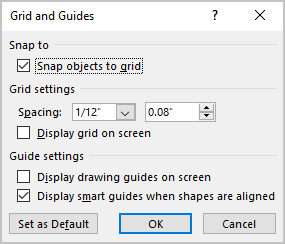 or
or
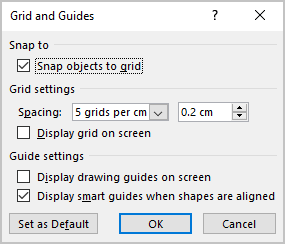
Or when you format any picture, shape, etc.:
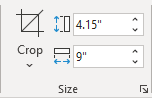 or
or
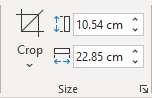
If you need to change measurement units, you need to make changes in Control Panel in your Windows system. See how to change measurement settings from inches to centimeters and vice versa.
Note: PowerPoint should be restarted to use new measurement settings.
See also this tip in French: Comment changer les unités PowerPoint de pouces en centimètres et vice versa.