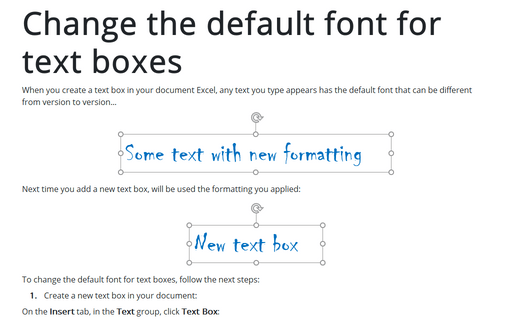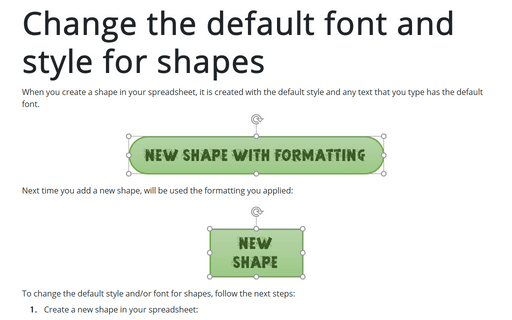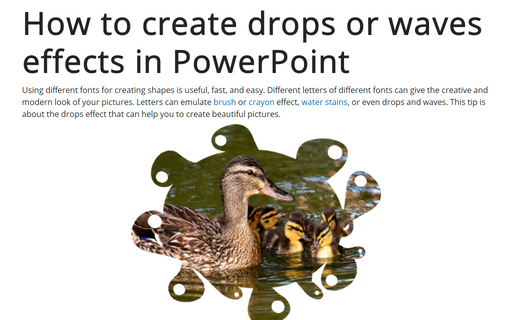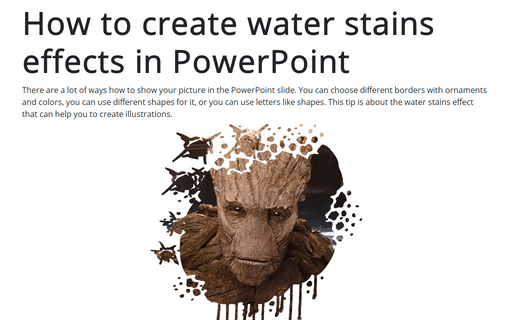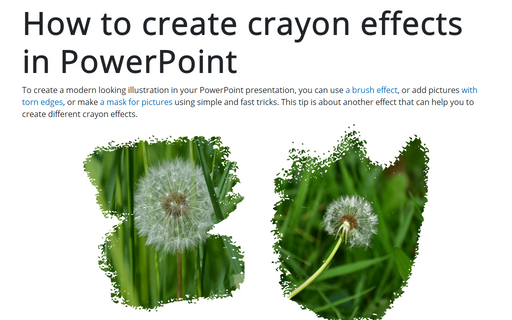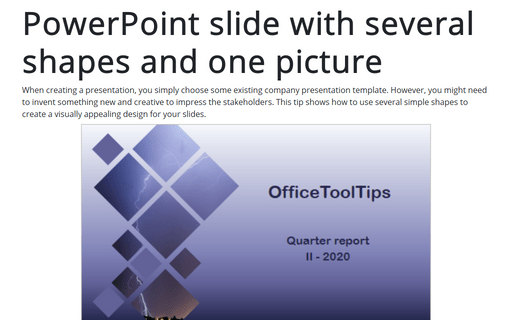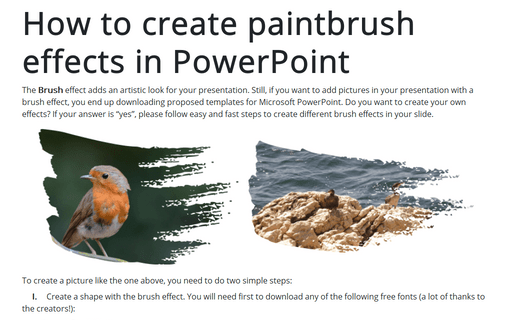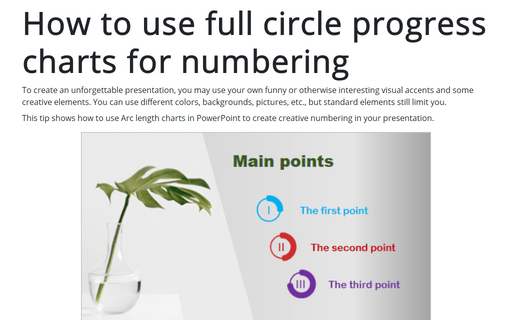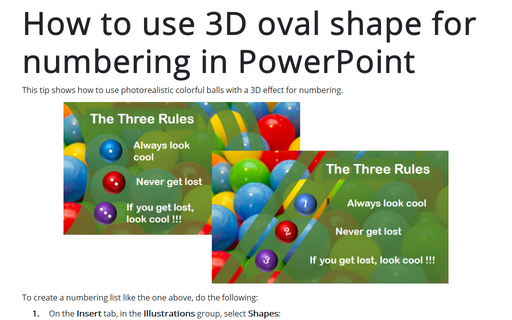Style in PowerPoint 365
Change the default font for text boxes in PowerPoint
When you create a text box in your presentation, any text you type appears with the default font that can be different from version to version...
Change the default font and style for shapes in PowerPoint
When you create a shape in your presentation, it is created with the default style, and any text you type has the default font.
How to create drops or waves effects in PowerPoint
Using different fonts for creating shapes is useful, fast, and easy. Different letters of different fonts can give your pictures a creative and modern look. Letters can emulate brush or crayon effects, water stains, or even drops and waves. This tip is about the drops effect that can help you create beautiful pictures.
How to create water stains effects in PowerPoint
There are a lot of ways how to show your picture on the PowerPoint slide. You can choose different borders with ornaments and colors, use different shapes for it, or use letters like shapes. This tip is about the water stains effect that can help you create illustrations.
How to create crayon effects in PowerPoint
To create a modern looking illustration in your PowerPoint presentation, you can use a brush effect, add pictures with torn edges, or make a mask for pictures using simple and fast tricks. This tip is about another effect that can help you create different crayon effects.
PowerPoint slide with several shapes and one picture
When creating a presentation, you simply choose some existing company presentation template. However, you might need to invent something new and creative to impress the stakeholders. This tip shows how to use several simple shapes to create a visually appealing design for your slides.
How to create paintbrush effects in PowerPoint
The Brush effect adds an artistic look to your presentation. Still, if you want to add pictures to your presentation with a brush effect, you end up downloading proposed templates for Microsoft PowerPoint. Do you want to create your own effects? If your answer is “yes”, please follow easy and fast steps to create different brush effects in your slide.
How to use progress pie charts for numbering in PowerPoint
There are different ways to create a numbered list in PowerPoint, but you can always create something creative and modern. This tip is about one of the ways to create a numbering using modern progress circle pie charts.
How to use full circle progress charts for numbering
To create an unforgettable presentation, you may use your own funny or otherwise interesting visual accents and some creative elements. You can use different colors, backgrounds, pictures, etc., but standard elements still limit you.
How to use 3D oval shape for numbering in PowerPoint
This tip shows how to use photorealistic colorful balls with a 3D effect for numbering.
See also the numbering list.
See also the numbering list.