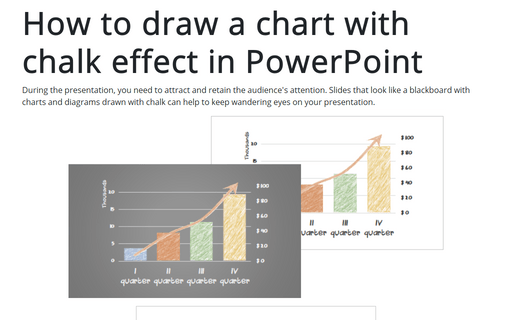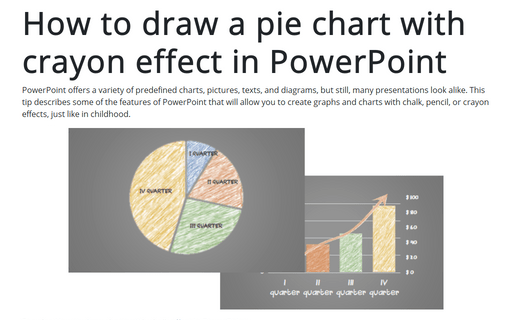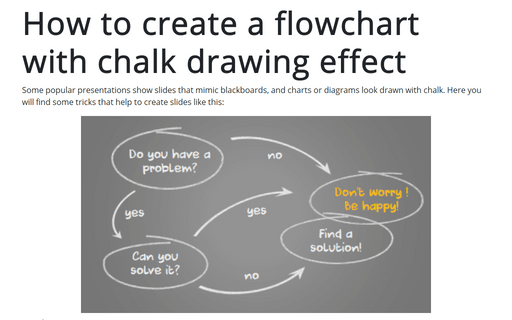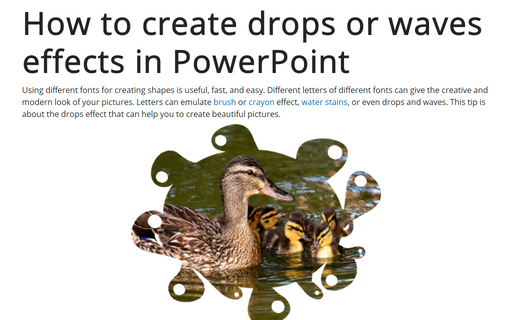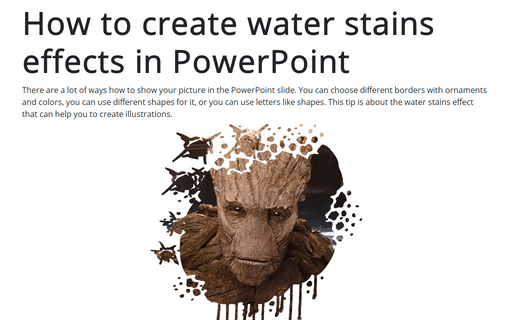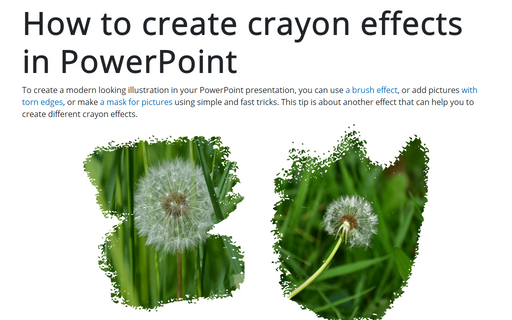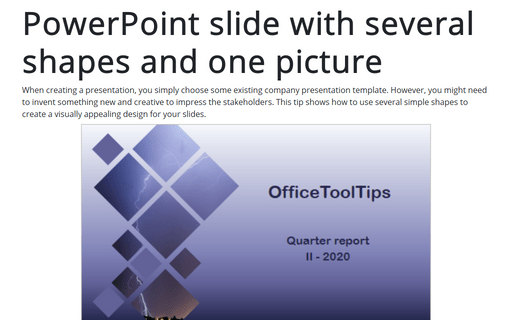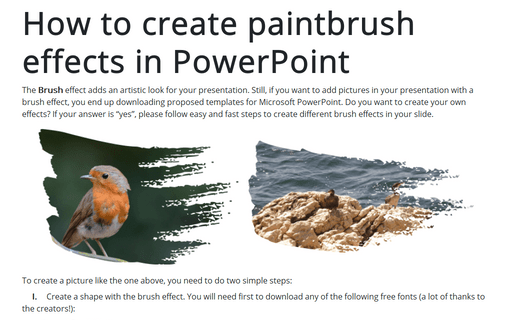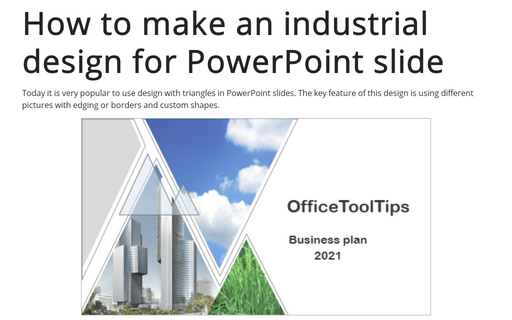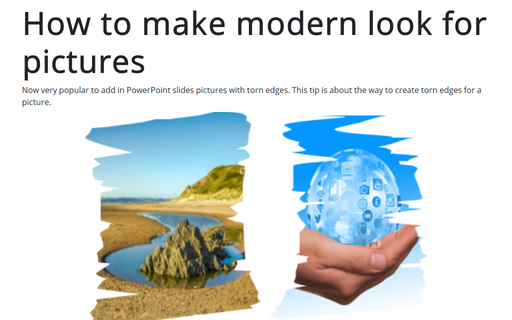Picture in PowerPoint 365
How to draw a chart with chalk effect in PowerPoint
During the presentation, you need to attract and retain the audience's attention. Slides that look like
a blackboard with charts and diagrams drawn with chalk can help to keep wandering eyes on your
presentation.
How to draw a pie chart with crayon effect in PowerPoint
PowerPoint offers a variety of predefined charts, pictures, texts, and diagrams, but still, many presentations look alike. This tip describes some of the features of PowerPoint that will allow you to create graphs and charts with chalk, pencil, or crayon effects, just like in childhood.
How to create a flowchart with chalk drawing effect
Some popular presentations show slides that mimic blackboards, and charts or diagrams look drawn with chalk. Here you will find some tricks that help to create slides like this:
How to create drops or waves effects in PowerPoint
Using different fonts for creating shapes is useful, fast, and easy. Different letters of different fonts can give your pictures a creative and modern look. Letters can emulate brush or crayon effects, water stains, or even drops and waves. This tip is about the drops effect that can help you create beautiful pictures.
How to create water stains effects in PowerPoint
There are a lot of ways how to show your picture on the PowerPoint slide. You can choose different borders with ornaments and colors, use different shapes for it, or use letters like shapes. This tip is about the water stains effect that can help you create illustrations.
How to create crayon effects in PowerPoint
To create a modern looking illustration in your PowerPoint presentation, you can use a brush effect, add pictures with torn edges, or make a mask for pictures using simple and fast tricks. This tip is about another effect that can help you create different crayon effects.
PowerPoint slide with several shapes and one picture
When creating a presentation, you simply choose some existing company presentation template. However, you might need to invent something new and creative to impress the stakeholders. This tip shows how to use several simple shapes to create a visually appealing design for your slides.
How to create paintbrush effects in PowerPoint
The Brush effect adds an artistic look to your presentation. Still, if you want to add pictures to your presentation with a brush effect, you end up downloading proposed templates for Microsoft PowerPoint. Do you want to create your own effects? If your answer is “yes”, please follow easy and fast steps to create different brush effects in your slide.
How to make an industrial design for PowerPoint slide
Today it is very popular to use design with triangles in PowerPoint slides. The key feature of this design
is using different pictures with edging or borders and custom shapes.
How to make modern look for pictures in the PowerPoint slide
Now very popular to add in PowerPoint slides pictures with torn edges. This tip is about the way to create torn edges for a picture.