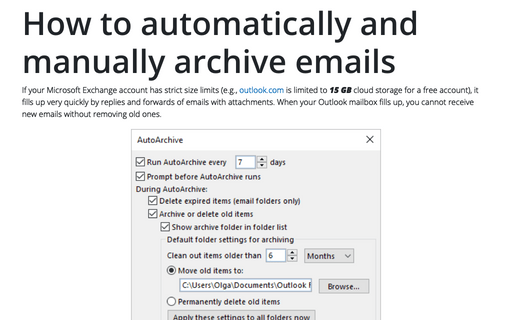Outlook Icon on Taskbar or Notification area (System Tray)

In addition, the running Outlook application displays the icon in the Notification area (sometimes called the system tray or systray):
Notes:
- If you don't see the Outlook icon in the notification area after you start Outlook, the icon may be hidden. Click the Expand button (up arrow) on the left side of the Notification area to expand it and also to show all hidden icons:

- Instead of the Outlook icon, you may see a closed envelope icon, indicating that you have received new messages:

The default settings minimize Outlook to the Taskbar, but you can make settings to minimize it to the System Tray (Notification area).
To enable this feature, follow these steps:
1. Right-click on the Outlook icon in the System Tray:
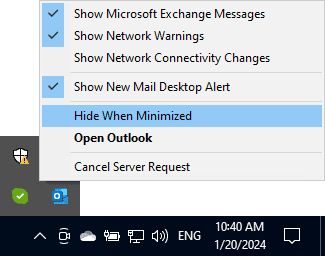
2. Select Hide When Minimized from the menu.
Now, when you minimize Outlook, it minimizes to the Notification area instead of the Taskbar. This feature frees up space on the Taskbar for other applications.
See also this tip in French: Comment réduire Outlook vers la barre d’état système.