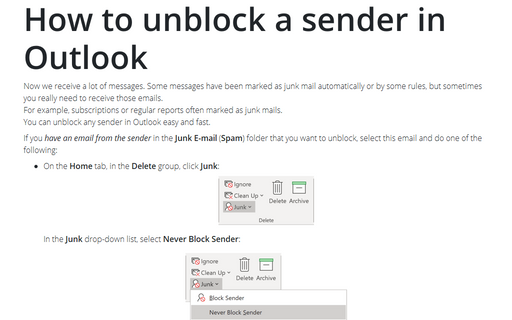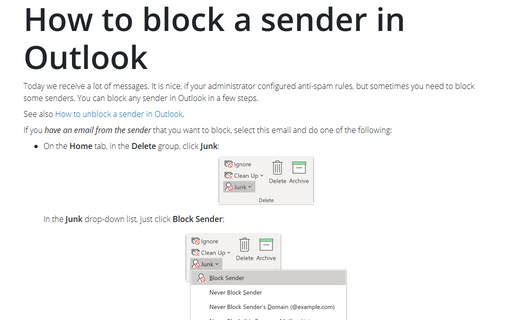How to unblock a sender in Outlook
For example, subscriptions or regular reports often marked as junk mails.
You can unblock any sender in Outlook easy and fast. See to export a blocked senders from OST file to PST file.
If you have an email from the sender in the Junk E-mail (Spam) folder that you want to unblock, select this email and do one of the following:
- On the Home tab, in the Delete group, click Junk:
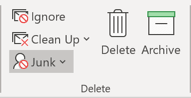
In the Junk drop-down list, select Never Block Sender:
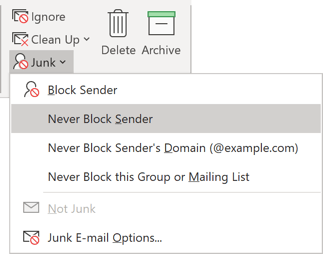
- Right-click on the selected email and choose Junk -> Never Block Sender:
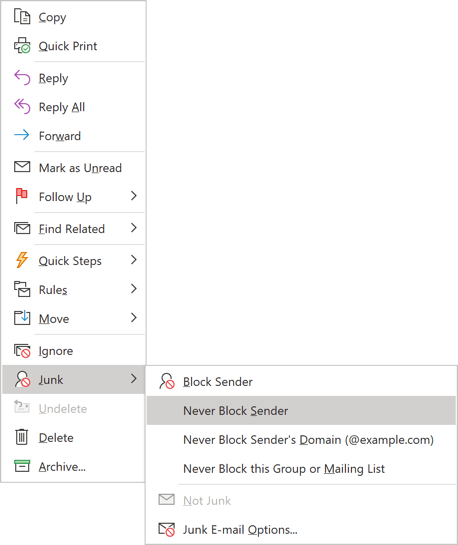
Outlook will show the message that selected sender is unblocked, for example:
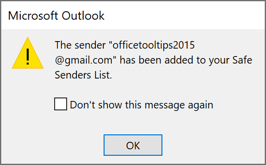
To add any sender to the Safe Senders list, do the following:
1. On the Home tab, in the Delete group, click the Junk drop-down list and then click Junk E-mail Options...:
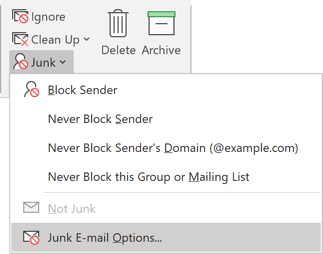
2. In the Junk Email Options dialog box, select the Safe Senders tab:
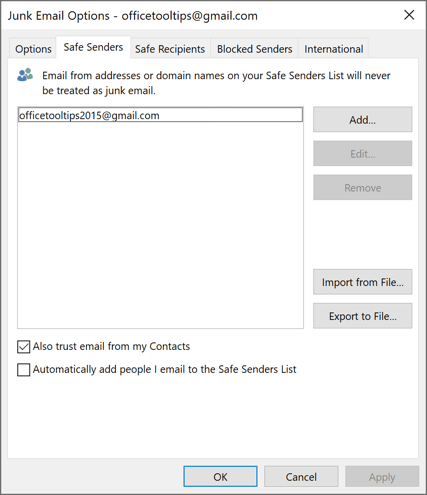
3. To add a new sender to the Safe Senders list, click Add... and then in the Add address or domain dialog box, enter the sender's address. For example:
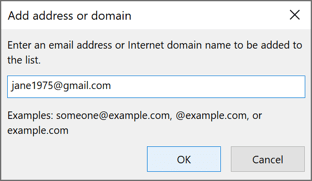
See also this tip in French: Comment débloquer un expéditeur dans Outlook.