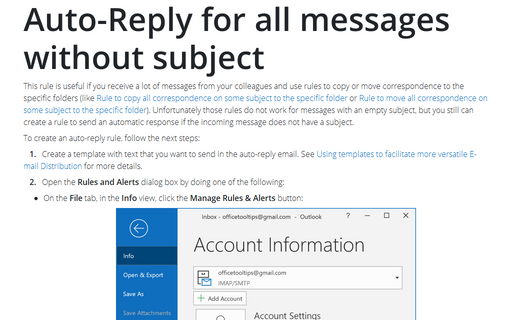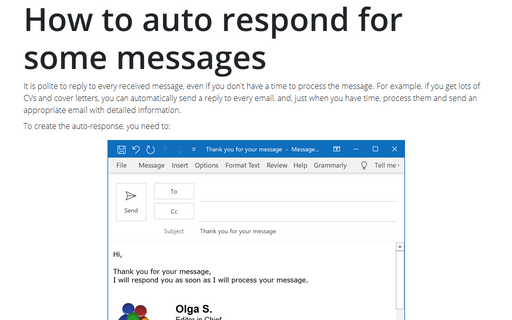Auto-Reply for all messages without subject
To create an auto-reply rule, follow the next steps:
1. Create a template with text that you want to send in the auto-reply email. See Using templates to facilitate more versatile E-mail Distribution for more details.
2. Open the Rules and Alerts dialog box by doing one of the following:
- On the File tab, in the Info view, click the Manage Rules & Alerts button:

- On the Home tab, in the Move group, click Rules and then select Manage Rules
& Alerts...:
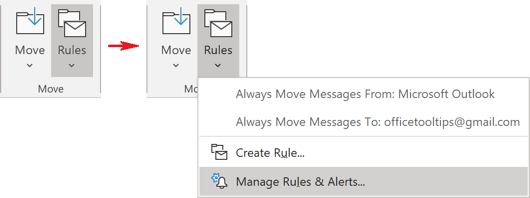
3. In the Rules and Alerts dialog box, click the New Rule... button:
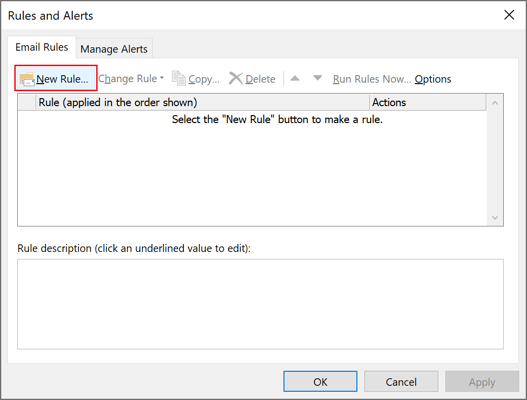
4. Choose the Apply rule on messages I receive option to create a new rule for auto-replies and click Next >:
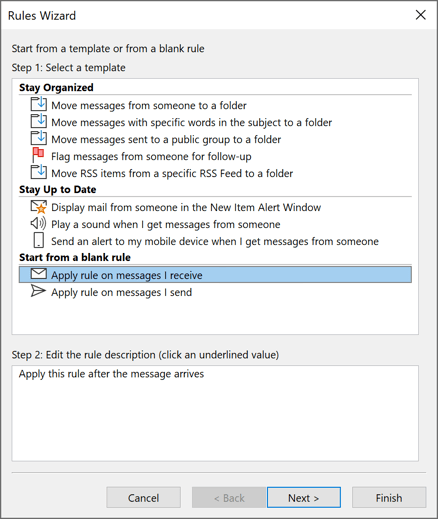
5. Choose conditions:
- If you want to limit the list of people who send you messages, check one or several options:
- from people or public group and click people or public
group in the Step 2 text box to select addresses:

- which has an attachment
- sender is in specified Address Book and click specified in the Step 2 text box to choose the Address Book.
When you finish adding the additional conditions, click the Next > button.
- from people or public group and click people or public
group in the Step 2 text box to select addresses:
- If you want to use this rule for all incoming messages, click the Next > button.
Click Yes in the information dialog box:

6. Choose reply using a specific template in Step 1, then click a specific template in Step 2 and choose the message template for auto-reply:
- In the Select a Reply Template dialog box, on the Look In list box, select User
Templates in File System:

- Click the Browse... button and choose the path to your template in the Browse For
Folder dialog box:

- In the Select a Reply Template dialog box, choose the template and then click Open.
After you select a template, click Next >.
7. Choose exceptions: select except if the subject contains specific words and click specific words in the Step 2 text box. You have to insert numbers and letters (or at least all vowel letters, because any phrase or word in the subject consists not less than one vowel letter):
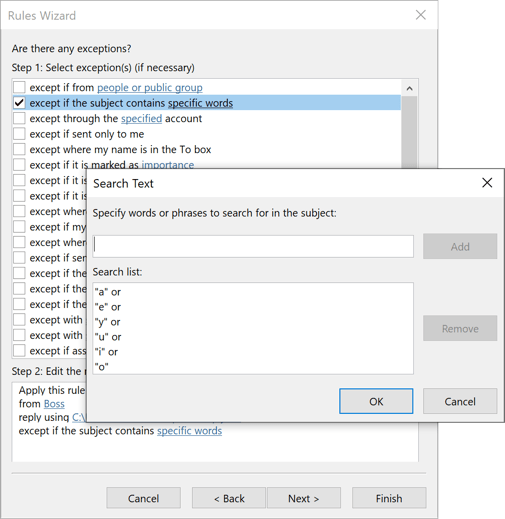
As you might guess, a subject without letters and digits in it is probably empty or incorrect.
8. Click Next > again, name your rule (for example, auto-reply to empty subject), and click Finish.
Note: For some rules it is necessary to restart Outlook.
See also this tip in French: Comment répondre automatiquement à tous les messages sans objet.