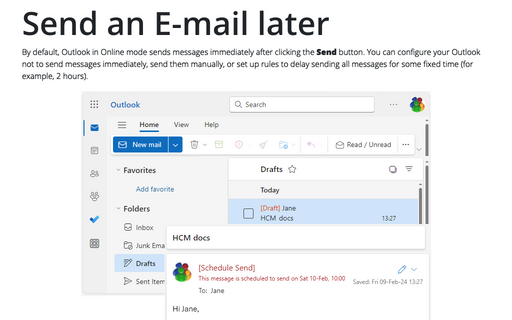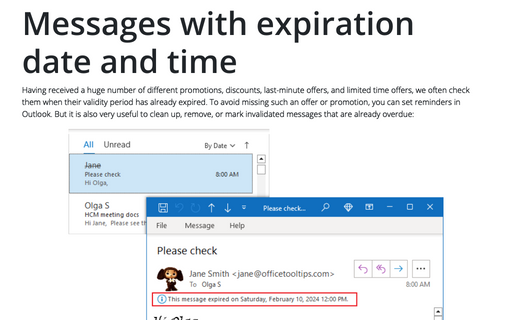Send an E-mail later
Outlook
2016
Outlook offers you the capability to schedule an e-mail to be sent at the specified date and time in the
future.
To do that, follow next steps:
1. Create the new e-mail.
2. On the Options tab, in the More Options group, click the Delay Delivery button:
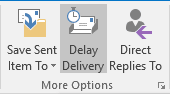
3. In the Message Options dialog box, locate the section entitled Delivery Options:
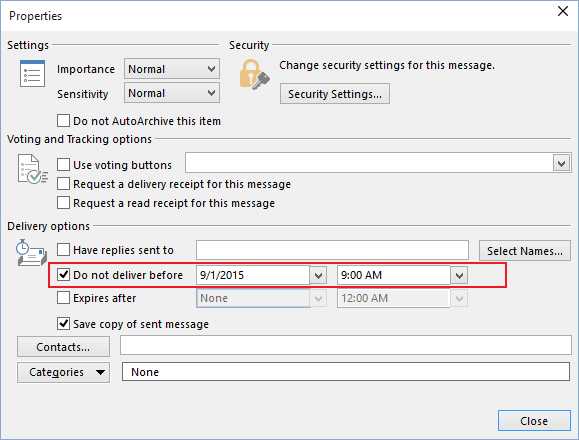
4. Select the option labelled Do not deliver before and then specify the date and time from the drop-down lists. When the specified date and time is realized, Outlook will attempt to send the e-mail.
See also this tip in French: Envoyer un courriel plus tard.