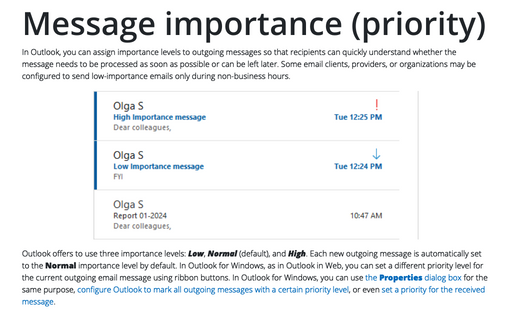Message settings
Outlook
2016
The Outlook message window does not show all message fields. Other fields are hidden behind the Options
button, That allows you to set message priority, delivery notifications, etc.
To set the advanced message options, open a new e-mail and on the Message tab, in the Tracking group, click the dialog box launcher:
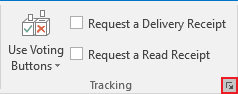
In the Message settings area, set any of the following options for your message:
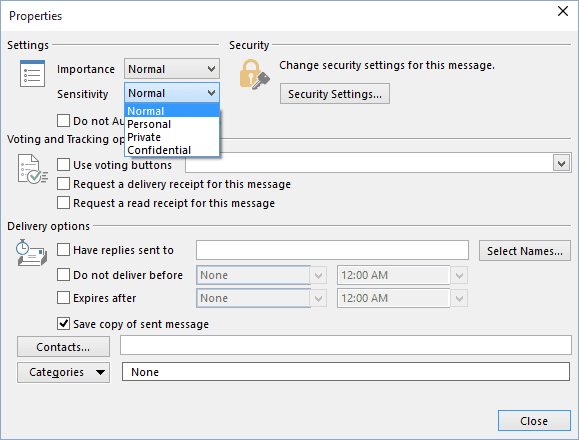
- Click the Importance drop-down arrow and choose a priority level of Low, Normal, or High from the list. Low priority is denoted on a message by a down-pointing arrow, whereas a High priority is denoted by a red exclamation point. When importance isn't specified, the message is given Normal importance.
- Click the Sensitivity drop-down arrow and choose one of the following options:
- Normal - Use this option to indicate that the message contents are standard or customary.
- Personal - Use this option to suggest that the message contents are of a personal nature. A banner is placed at the top of the message that reads "Please treat this as Personal."
- Private - Use this option to prevent the message from being edited (text changes, copy, paste, and so on) after you send it. A banner is placed at the top of the message that reads "Please treat this as Private."
- Confidential - Use this option to indicate that the message contents are restricted or private. Confidential messages can be edited by the recipient. Marking the message Confidential is only to suggest how the recipient should handle the contents of the message. A banner is placed at the top of the message that reads "Please treat this as Confidential."
See also this tip in French: Paramètres de message.