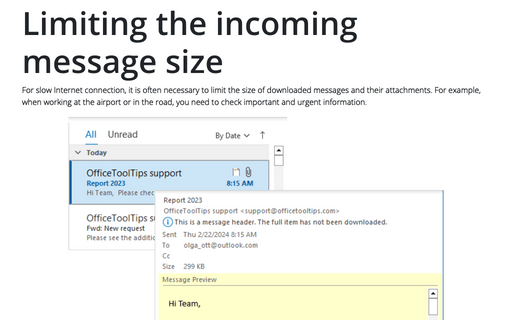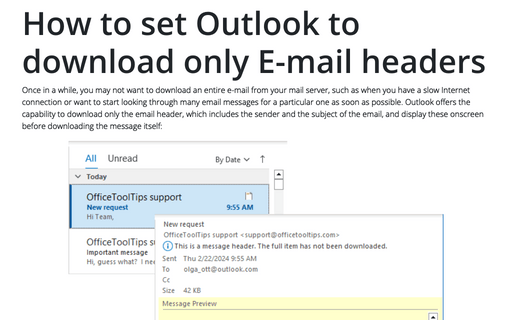Limiting the incoming message size
This provides an easy way to control large messages that arrive in your account. Rather than downloading messages that are larger than the specified limit, Outlook downloads only the headers. You can then mark the messages for download or deletion, or simply double-click the message to download and open it.
Note: This works only for POP3, not for IMAP protocol...
Follow these steps to specify a message size limit for an account:
1. On the Send / Receive tab, in the Send & Receive group, choose Send/Receive Groups:
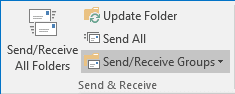
2. In the Send/Receive Group list, choose Define Send/Receive Groups... (or press Ctrl+Alt+S):
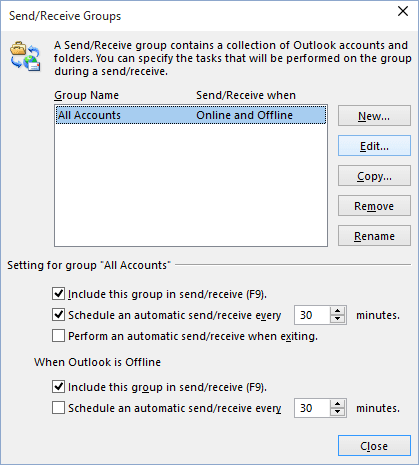
3. Select a group to modify and click Edit....
4. From the Accounts bar, select the folder for which you want to set a message size limit and select this folder (check the Include the selected account in this group checkbox if needed):
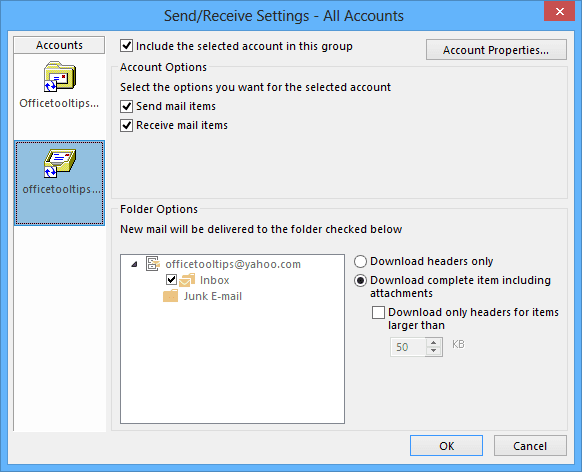
5. Specify the criteria you want to use to limit message download based on the following option list, and click OK:
- Download Headers Only Download only the message header and not the message body or attachments.
- Download Complete Item Including Attachments Download the entire message including body and attachments.
- Download Only Headers For Items Larger Than Download only headers for messages over the specified size, which you can specify in check box.
If you need to configure more advanced options or exercise a finer degree of control over the size limit criteria, use Rules Wizard. The Rules Wizard allows you to create a custom large message rule to suit your requirements.
Note: This works only for POP3, not for IMAP protocol:
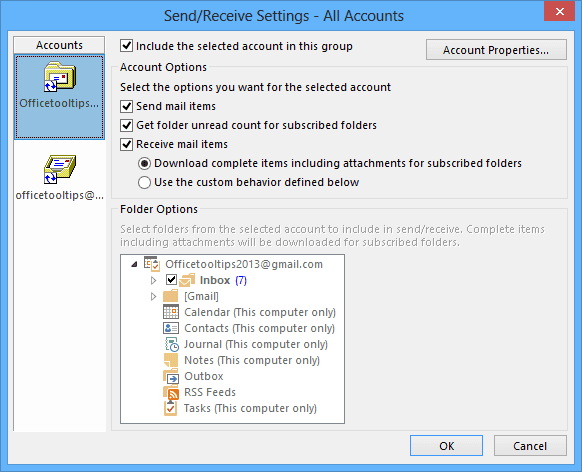
See also this tip in French: Limitation de la taille du message entrant.