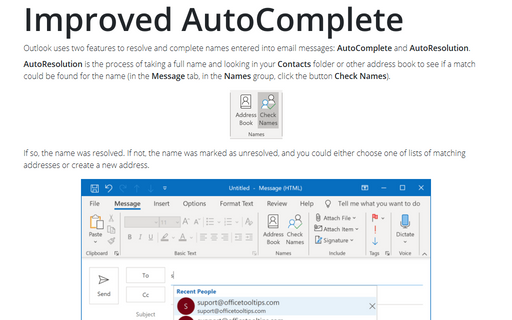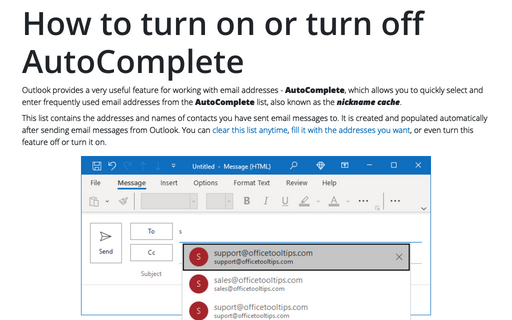Improved AutoComplete
AutoResolution is the process of taking a full name and looking in your Contacts folder or other address book to see if a match could be found for the name (in the Message tab, in the Names group, click the button Check Names).

If so, the name was resolved. If not, the name was marked as unresolved, and you could either choose one of lists of matching addresses or create a new address.
The AutoComplete feature generates an AutoComplete list, also known as the nickname cache. This list is generated automatically after sending email messages from Outlook.
The next time you choose to send an email to the address you used previously, you have to type in only the first letter or letters of the email address, and Outlook completes the rest of the address for you. This works great if none of your recipients have similar email addresses. As you type the first letter of the email address, S, Outlook displays a pop-up box enabling you to choose the address you want:
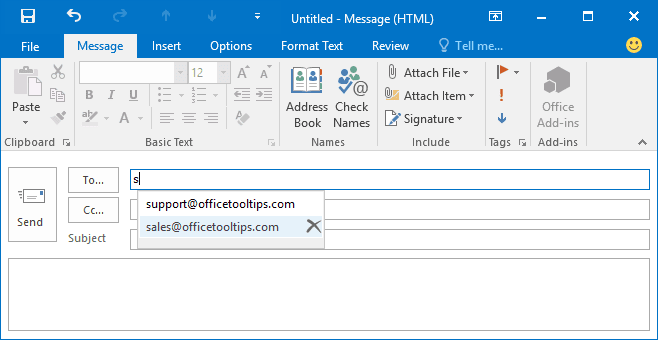
If you send many messages a day to [email protected] and only an occasional message to [email protected], Outlook places the addresses you use most often at the top of the AutoComplete suggestion list.
Note: The AutoComplete list is limited to 1 000 entries for Outlook 2016. After reaching this limit, Outlook removes the entries you use the least to make room for new entries.
You can turn AutoComplete on or off to suit your needs by following these steps:
1. On the File tab, click the Options button:
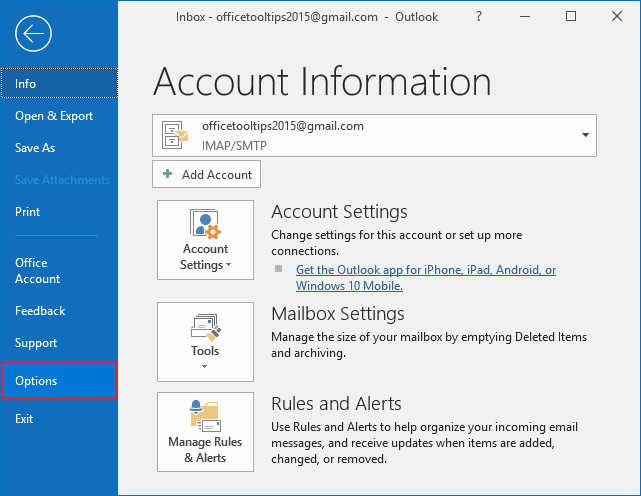
2. In the Outlook Options dialog box, on the Mail tab, under Send messages, check or uncheck the Use Auto-Complete List to suggest names when typing in the To, Cc, and Bcc lines option to turn AutoComplete on or off:
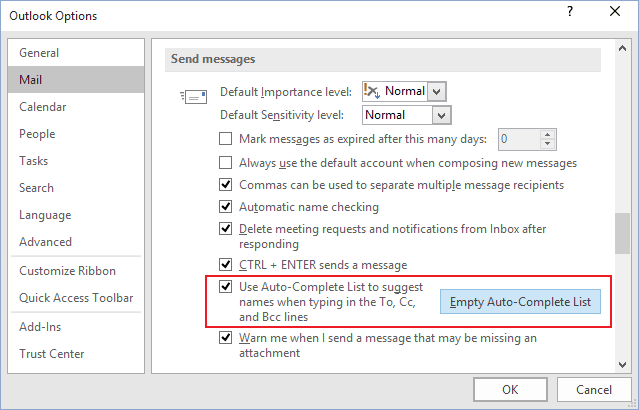
See also this tip in French: Comment travailler avec la saisie semi-automatique.