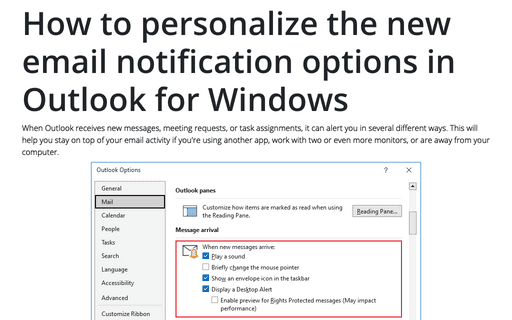How to use a Desktop Alert
It is possible to customize the period of time, to a maximum of 30 seconds that the alert stays visible by following these instructions, if:
- You are using Windows 7 or below,
- Outlook works in compatibility mode for Windows 7 or below:
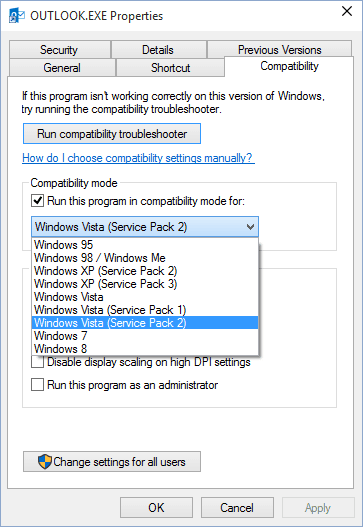
Please see other tips How to change Desktop Alerts settings for Windows 8 or How to change Desktop Alerts settings for Windows 10.
1. On the File tab, select the Options button:
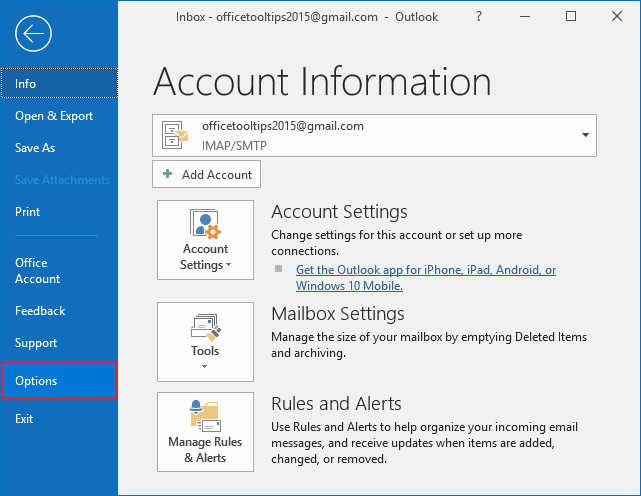
2. In the Outlook Options dialog box, on the Mail tab, click the Desktop Alert Settings... button:
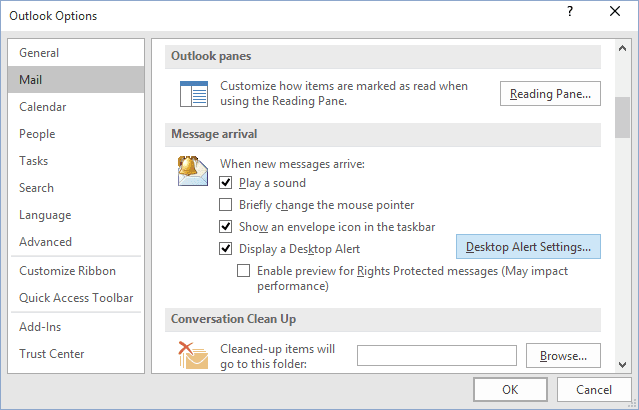
3. When the Desktop Alert Settings dialog box appears, you'll see the various options that enable you to define both the duration and the transparency of the Desktop Alert:
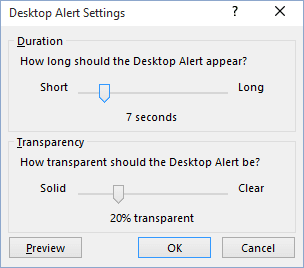
4. To test your changes, click the Preview button.
5. When finished, click the OK button to close the Desktop Alert Settings dialog box and other dialog boxes.