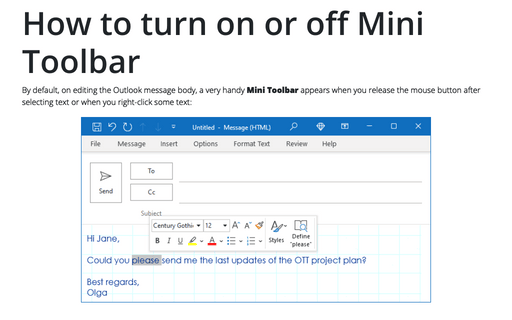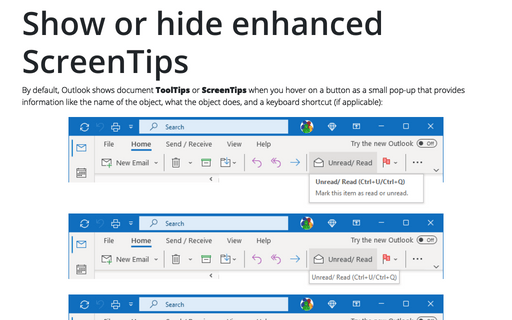How to turn on or off Mini Toolbar
Outlook
2016
By default Outlook shows feature called the Mini Toolbar. This feature can be useful, but somebody
might want to turn it off. This tip shows how to turn on or turn off this feature.
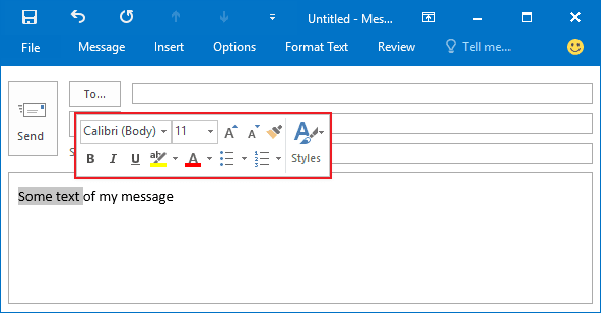
To turn off this feature, follow the next steps:
1. On the File tab, click the Options button:
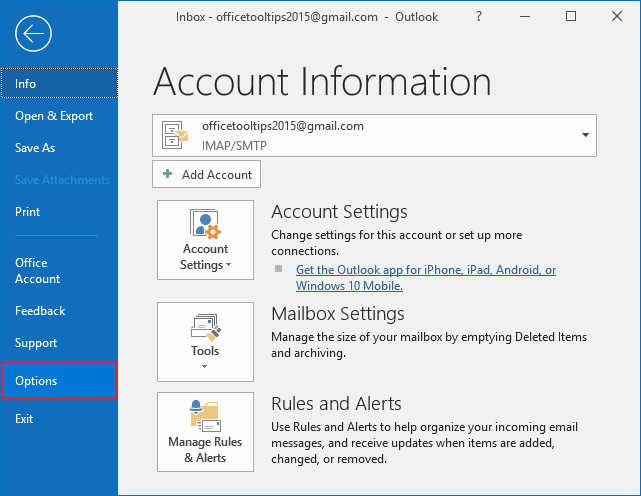
2. In the Outlook Options dialog box, on the General tab, check or uncheck Show Mini Toolbar on selection:
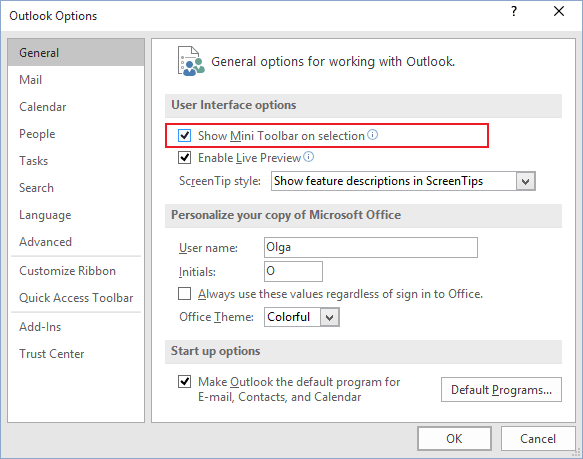
3. Click OK.
See also this tip in French: Comment activer ou désactiver la mini barre d'outils.