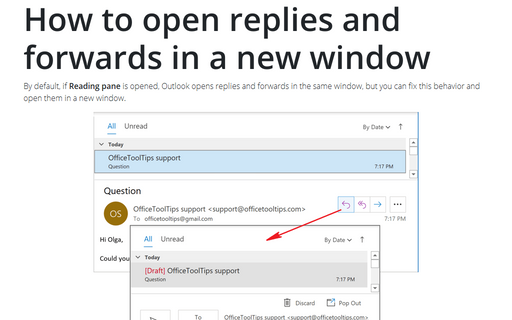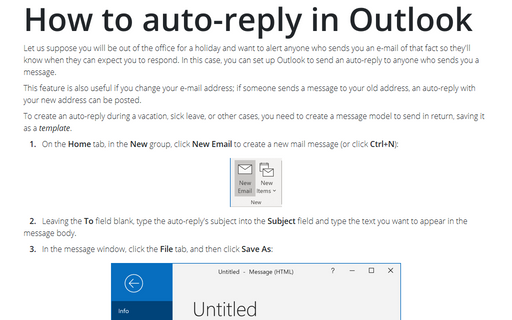How to open replies and forwards in a new window
Outlook
2016
By default, if Reading pane is opened, Outlook opens replies and forwards in the same window, but you
can fix this behavior and open them in a new window.
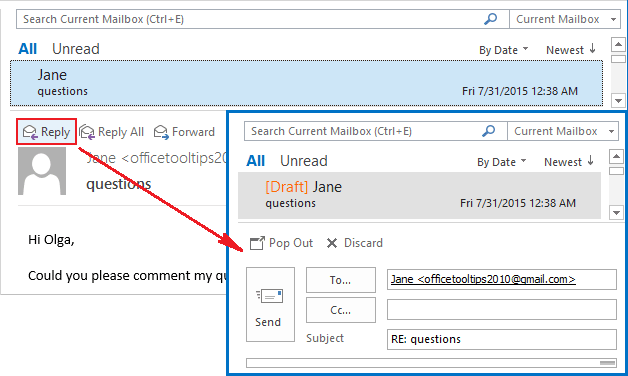
To open replies and forwards in the new window, follow the next steps:
1. On the File tab, click the Options button:
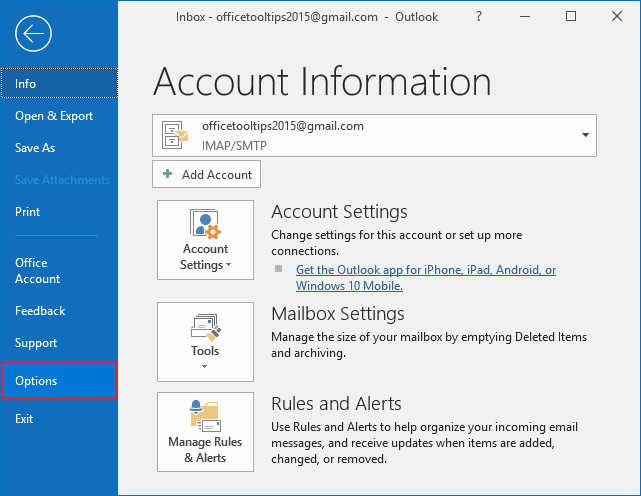
2. In the Outlook Options dialog box, on the Mail tab, under Replies and Forwards, check Open replies and forwards in a new window:
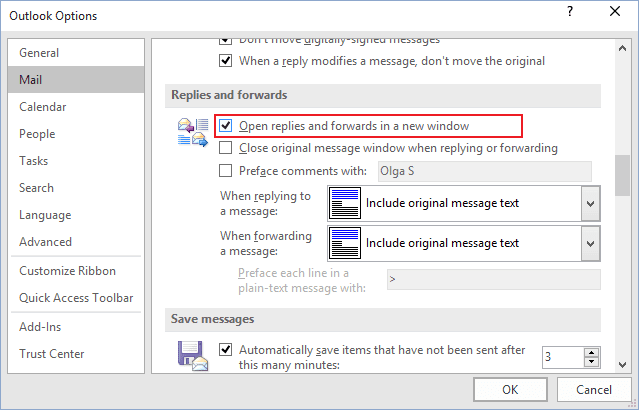
3. Click OK:
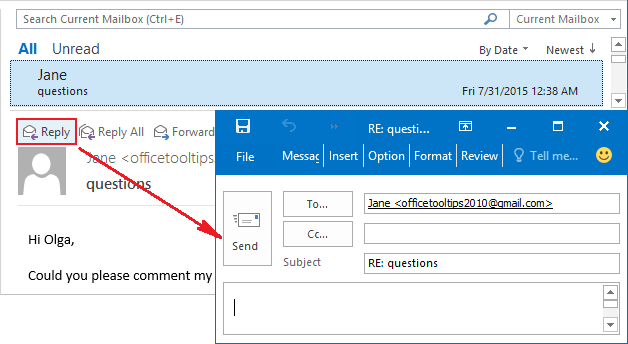
See also this tip in French: Comment ouvrir les réponses et les transferts dans une nouvelle fenêtre.