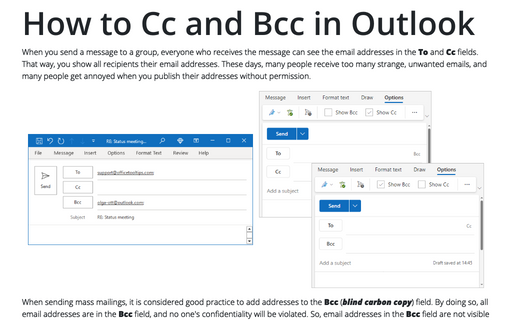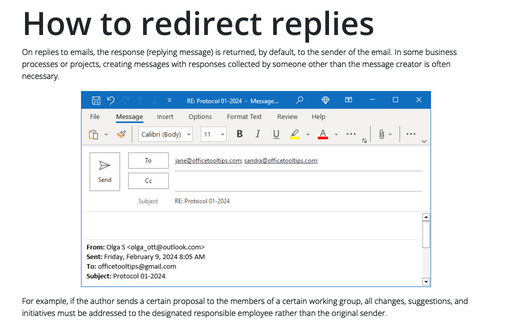How to Cc and Bcc in Outlook
The Bcc field works like the To and Cc fields in Outlook, but you will not find this field in the New Message window. To display the Bcc field in Outlook, do the following:
1. Open a new email message or reply to or forward a message.
2. In a new, a reply or forwarded message, on the Options tab, in the Show Fields group, click the Bcc button:
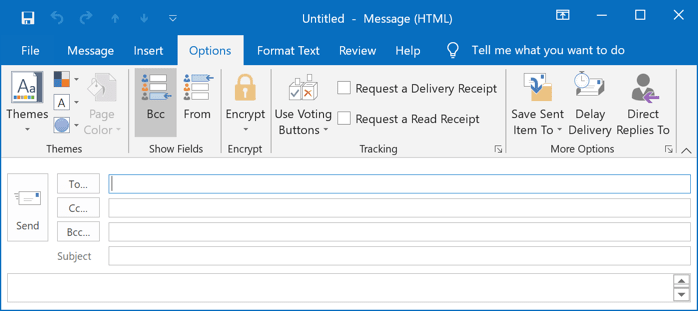
The Bcc field appears below the Cc field:
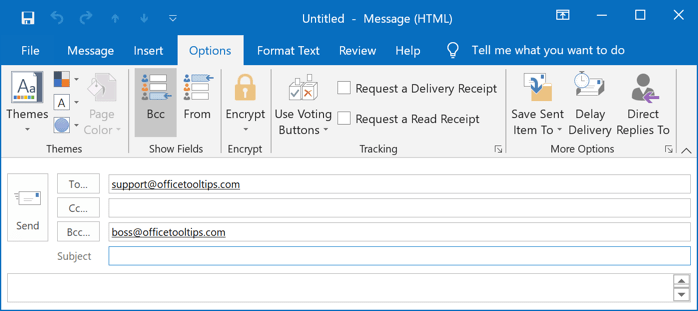
- In the Bcc field, type the recipient address or addresses that you want to hide from other recipients.
- In the To field, type at least one address. It can be your address if you're going to send only blind message copies.
Note: After pressing the Bcc button, all subsequent new, reply or forwarded messages will contain the Bcc field. To hide this field, create a new message and click the Bcc button on the Options tab.
Outlook rules allow you to add a Cc recipient to emails you send automatically, but not Bcc recipients.