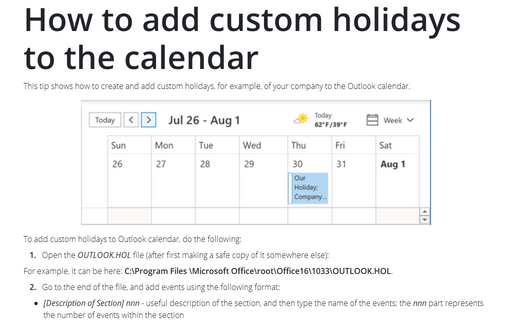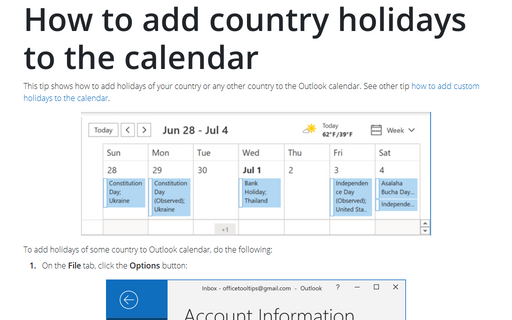How to add custom holidays to the calendar
To add custom holidays to Outlook calendar, do the following:
1. Open the outlook.hol file (after first making a safe copy of it somewhere else):
For example, it can be here:
C:\Program Files (x86)\
2. Go to the end of the file, and add events using the following format:
- [Description of Section] nnn - useful description of the section, and then type the name of the events; the nnn part represents the number of events within the section
- Event or holiday description, yyyy/mm/dd
- Event or holiday description, yyyy/mm/dd
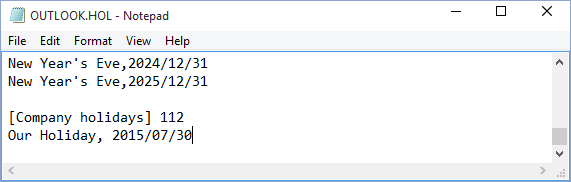
3. On the File tab, click the Options button:
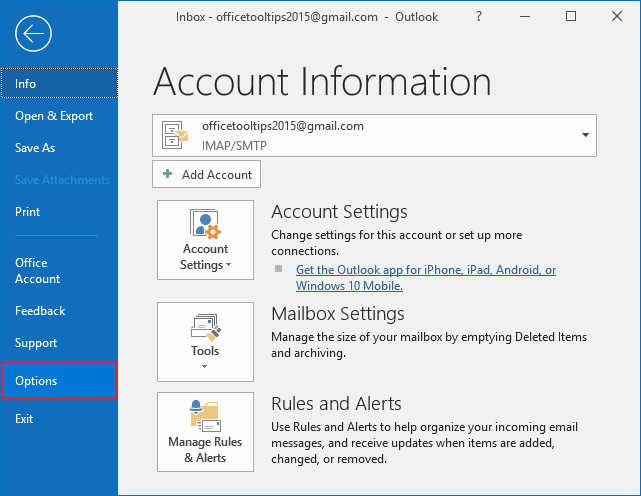
4. In the Outlook Options dialog box, on the Calendar tab, under Calendar options, click the Add Holidays... button:
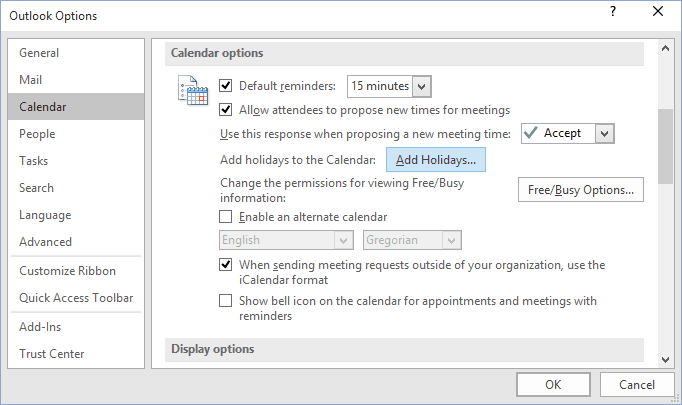
5. In the Add Holidays to Calendar dialog box, select the country and check holidays for it:
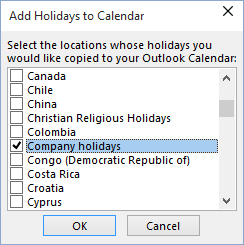
6. Click Ok to add holidays of the selected "country" to your Outlook calendar:
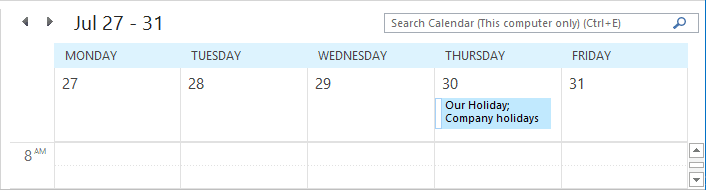
See also How to delete holidays and events from the calendar.
See also this tip in French: Comment ajouter les fêtes et des jours fériés personnalisées du calendrier.