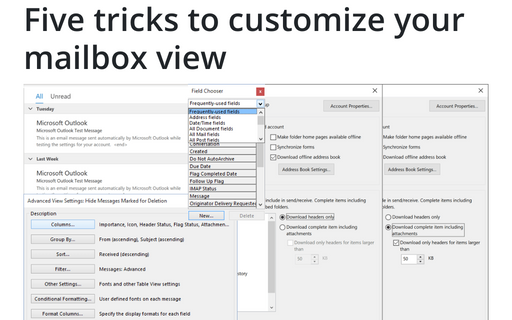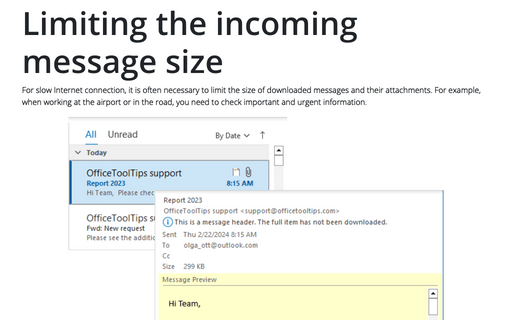Five tricks to customize your mailbox view
1. Change the default view
All Outlook's default views can be modified to suit your needs. You can customize the fields displayed, sorting, grouping, filtering, fonts, and other formatting options.

See Modifying a default view for more details.
2. Enable quick preview of e-mails
Sometimes you just need to have a quick glance on an e-mail before deciding whether to open it. Outlook provides a feature called Auto Preview that shows the first few lines of your e-mails under the message title.
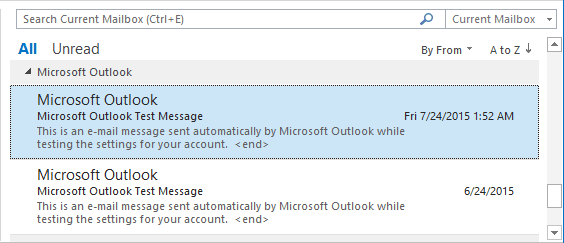
See Quick Preview of Emails for more details.
3. Force Outlook to download only e-mail headers
Sometimes you don't want to not download an entire e-mail from your mail server, in case if you have a slow Internet connection or you want to start looking through many e-mail messages for a one as soon as possible. Outlook offers the capability to download only the e-mail header, which includes the sender and the subject of the e-mail, and display these on the screen before downloading the message itself.

See How to set Outlook to download only E-mail headers for more details.
4. Limit the incoming message size
You can use the Send/Receive Settings to specify a limit on message size for messages automatically downloaded in the Inbox.
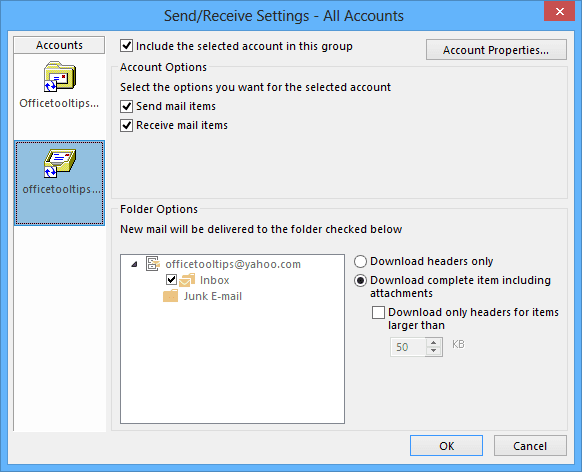
See Limiting the incoming message size for more details.
5. Add and remove columns
By default, Outlook displays only a small subset of the available fields for messages. You can add columns for other fields, such as Cc or Sensitivity, to show additional information.
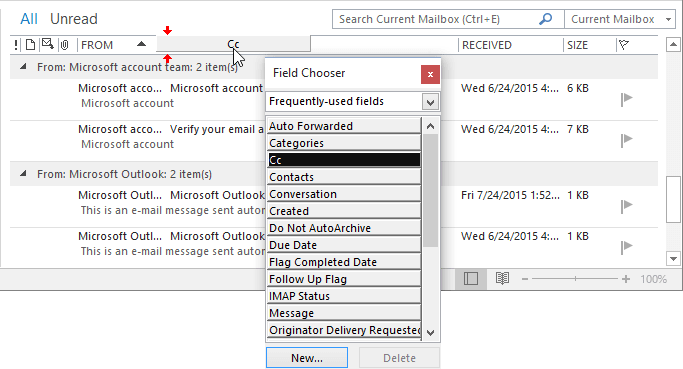
See Add and remove columns in Outlook for more details.
See also this tip in French: Cinq conseils pour personnaliser l'affichage des courriels.