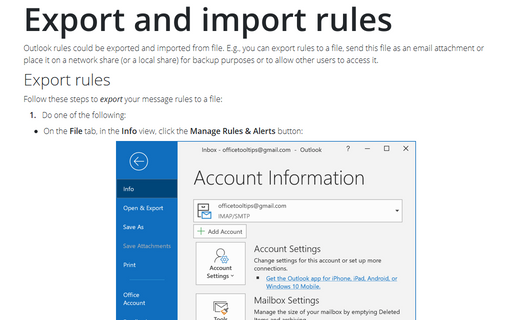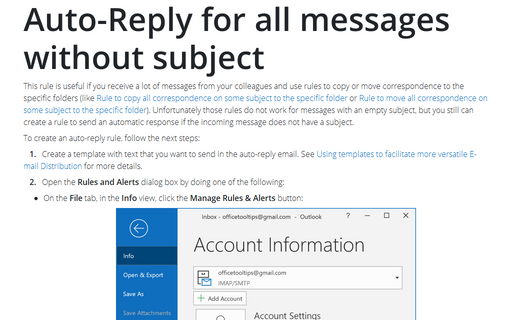Export and import rules
Export rules
Follow these steps to export your message rules to a file:
1. Do one of the following:
- On the File tab, in the Info view, click the Manage Rules & Alerts button:

- On the Home tab, in the Move group, click Rules and then select Manage Rules
& Alerts...:
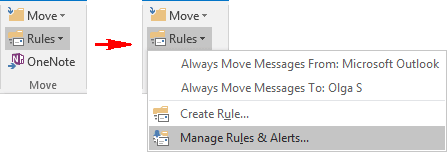
2. In the Rules And Alerts dialog box, click the Options button:
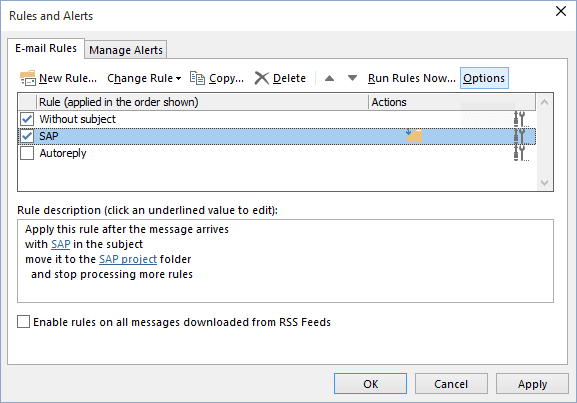
3. In the Options dialog box, click Export Rules...:
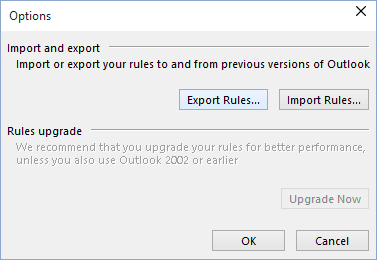
4. In the Save Exported Rules as dialog box, then select a path for the file, and, if necessary, select a format in the Save as type drop-down list:
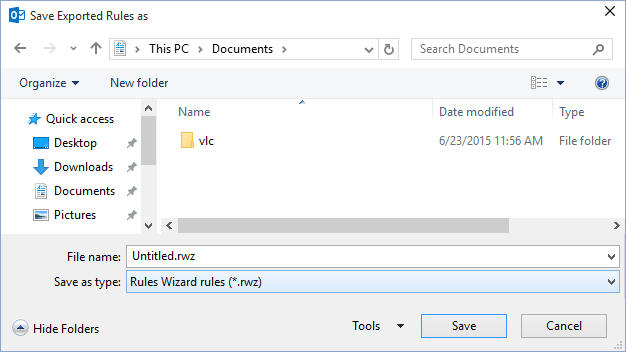
5. Click Save.
You can export your rules in any of four formats, depending on the version of Outlook used by the people with whom you want to share your rules. If you need to share with various users, export using the earliest version of Outlook. Later versions will be able to import the rules because they are forward-compatible.
Import rules
Follow these steps to import message rules from a file:
1. Open Rules And Alerts... dialog box.
2. In the Rules And Alerts dialog box, click the Options button.
3. Click Import Rules..., and then select a path for the file in the resulting Open Imported Rules As dialog box (a standard file/save dialog box).
4. Click Open.
See also this tip in French: Exportation et importation des règles.