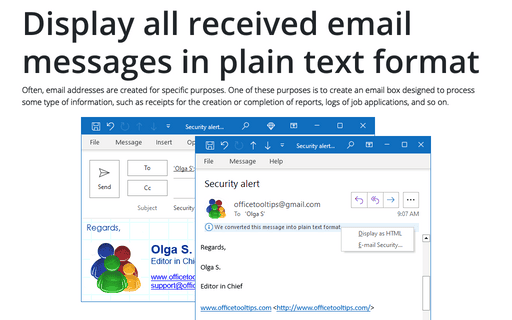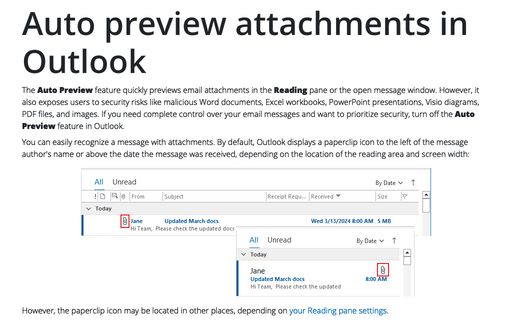Display all received email messages in plain text format
Outlook
2016
In order to increase the speed of opening e-mail messages and reduce risks involved with opening of
unsolicited messages, you can switch Outlook to the plain text reading mode.
To set Outlook to automatically display all e-mails in plain text, follow these steps:
1. On the File tab, click Options:
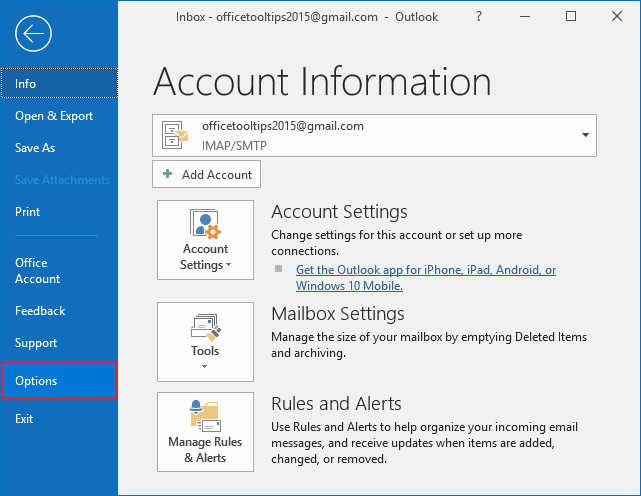
2. In the Outlook Options dialog box, on the Trust Center tab, click the Trust Center Settings... button:
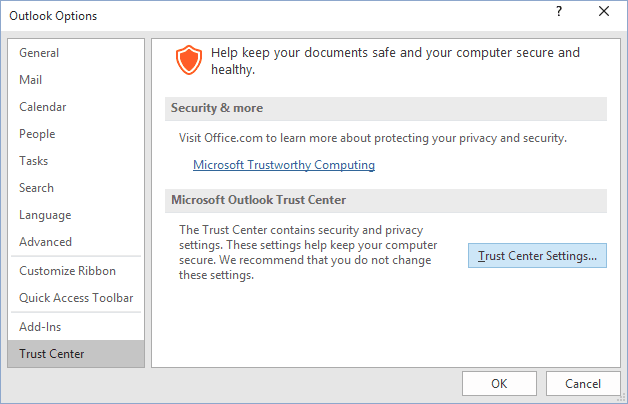
3. In the Trust Center dialog box, to ensure that all e-mail is displayed in plain text, place a check in both the Read all standard email in plain text and Read all digitally signed mail in plain text options:
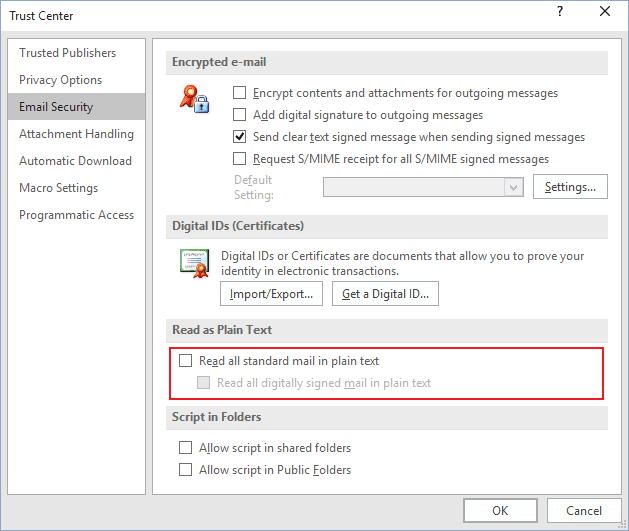
See also this tip in French: Comment afficher tous les courriels reçus en texte brut.