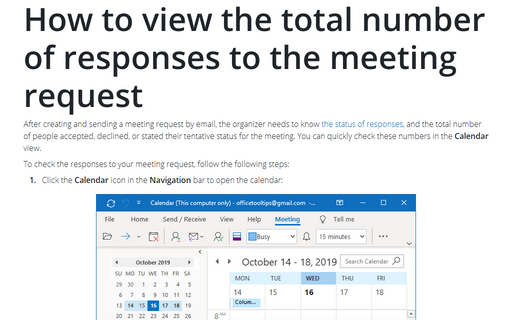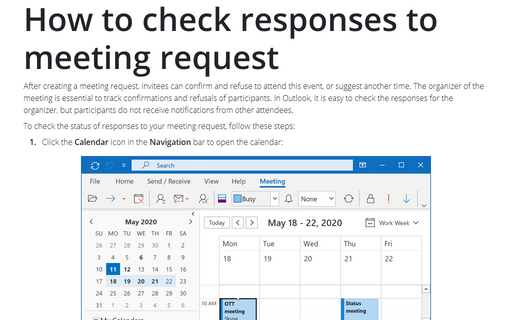How to view the total number of responses to the meeting request
Outlook
365
After creating and sending a meeting request by email, the organizer needs to know
the status of responses,
and the total number of people accepted, declined, or stated their tentative status for the
meeting. You can quickly check these numbers in the Calendar view.
To check the responses to your meeting request, follow the following steps:
1. Click the Calendar icon in the Navigation bar to open the calendar:
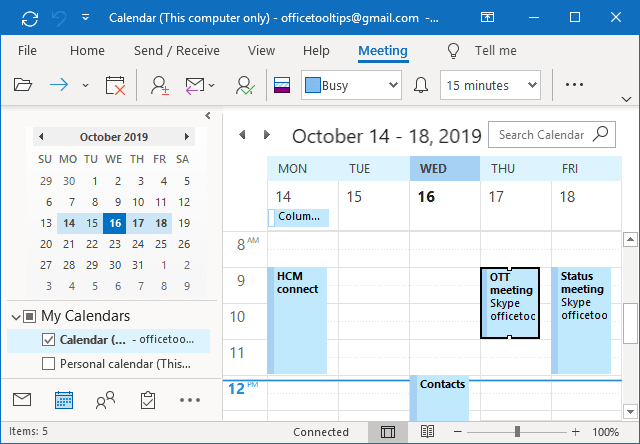
2. Select the item you want to check and open it:
- If you didn't receive any response to your meeting request email, you see:
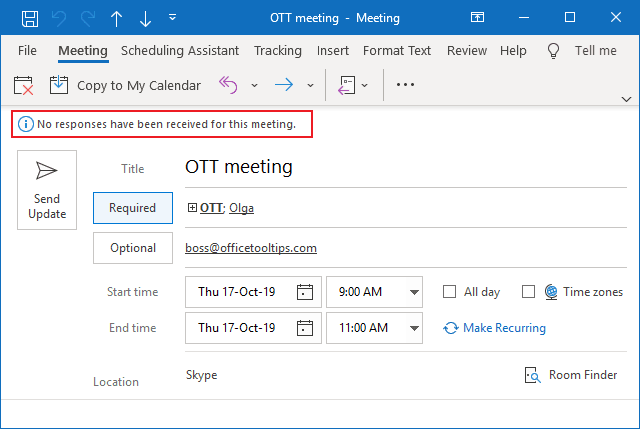
- If you got all or some email replies from the intended meeting participants, you see
the total numbers of invited:
- who accepted the meeting request;
- who declined the meeting request;
- who sent the tentative response:
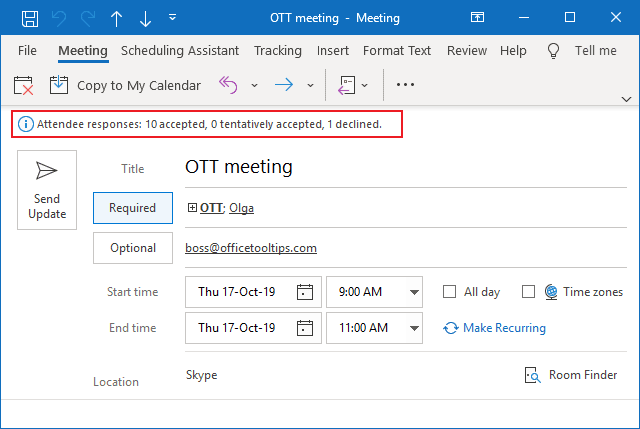
Notes:
- Only the meeting organizer can find out who agreed to attend a certain meeting.
- The organizer can change responses by checking the participant name in the meeting request and changing the status (see How to check responses to meeting request).
See also this tip in French: Comment afficher le nombre total de réponses à la demande de réunion.