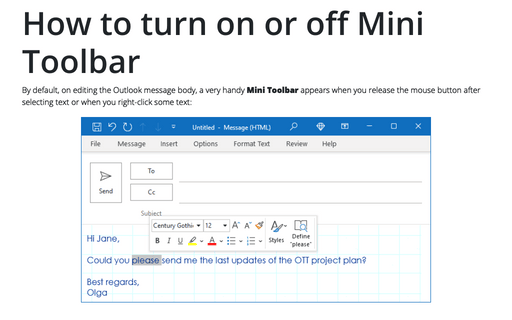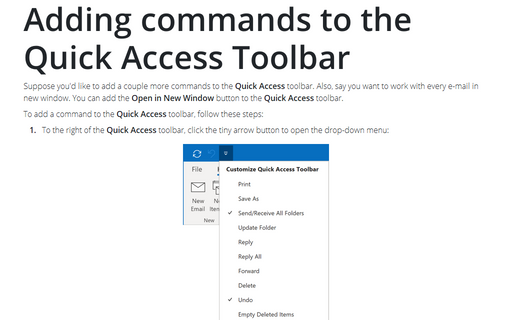How to turn on or off Mini Toolbar
Outlook
365
By default, on editing the Outlook message body, a very handy Mini Toolbar appears when you release the mouse button after selecting text or when you right-click some text:
For example:
- When you release the mouse after selecting some text:
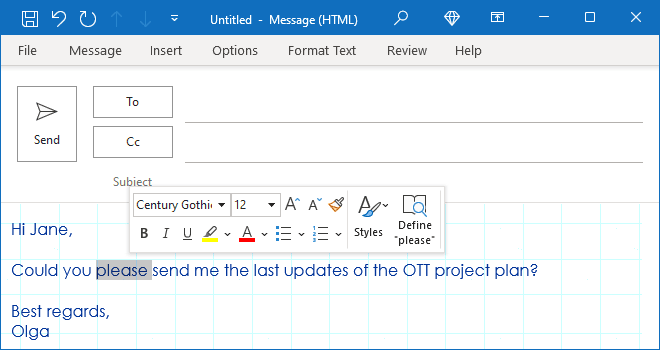
- When you right-click some text:
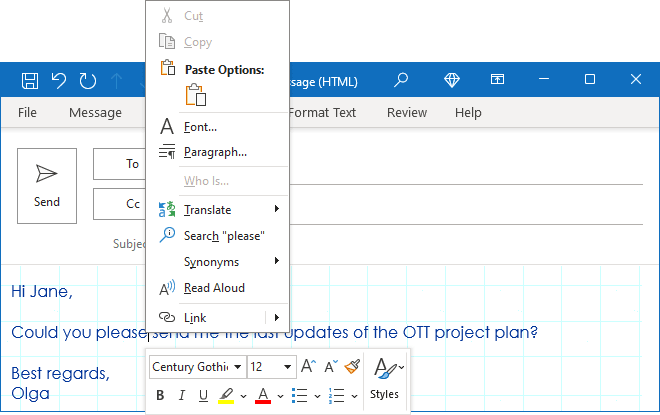
This toolbar contains the most popular formatting commands from the Basic Text group of the Message tab and some other commands.
The Mini Toolbar disappears when you move the cursor past the selected text or click elsewhere on the screen. This feature can be useful, but some may want to disable or turn it off. To turn on or turn off this feature, follow the next steps:
1. On the File tab, click the Options button:
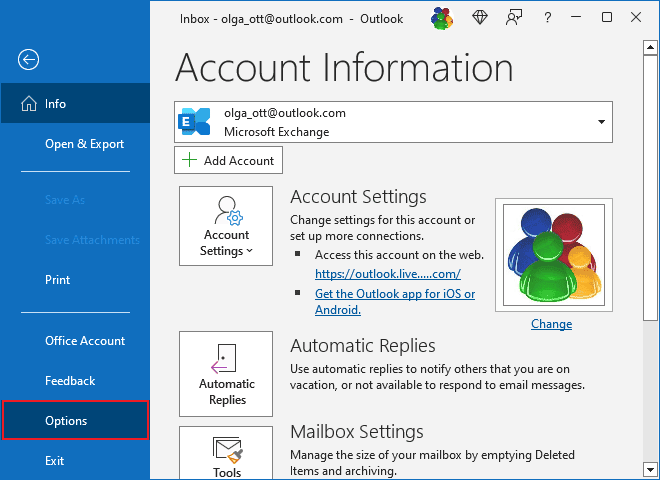
2. In the Outlook Options dialog box, on the General tab:
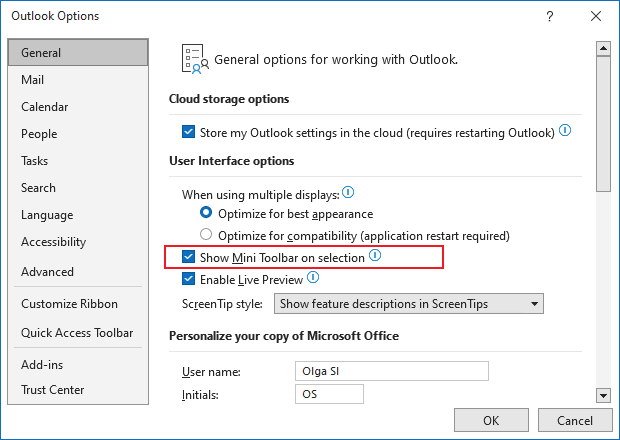
- Select the Show Mini Toolbar on selection checkbox to display the Mini Toolbar,
- Clear the Show Mini Toolbar on selection checkbox to turn off the display of the Mini Toolbar.
3. Click OK.
See also this tip in French: Comment activer ou désactiver la mini barre d'outils.