How to send a Calendar Event as attachment
Outlook
365
To simplify your work in Outlook, you can send your Calendar to somebody. But sometimes you
need to send just one calendar event, and you can do this in Outlook in two clicks!
For example, there is an event in Outlook Calendar that should be send:
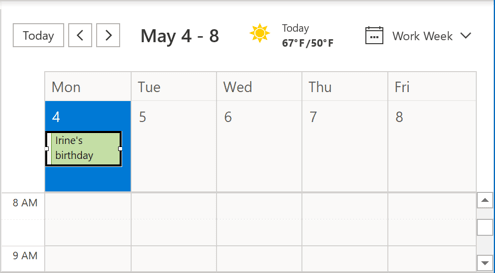
To create a message with the Calendar event, you just need to select the event that you want to send and do the following:
1. Right-click on the event and select Forward in the popup menu:
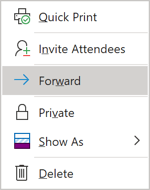
2. Add other attributes as To, text of the message, etc. to the new email and send it.
A receiver will see the email with this Calendar event in the attachment:
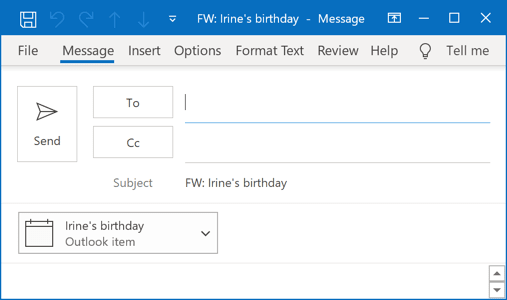
It can be previewed, opened and added to the receiver's Calendar.
See also this tip in French: Comment envoyer un événement de calendrier en pièce jointe.

