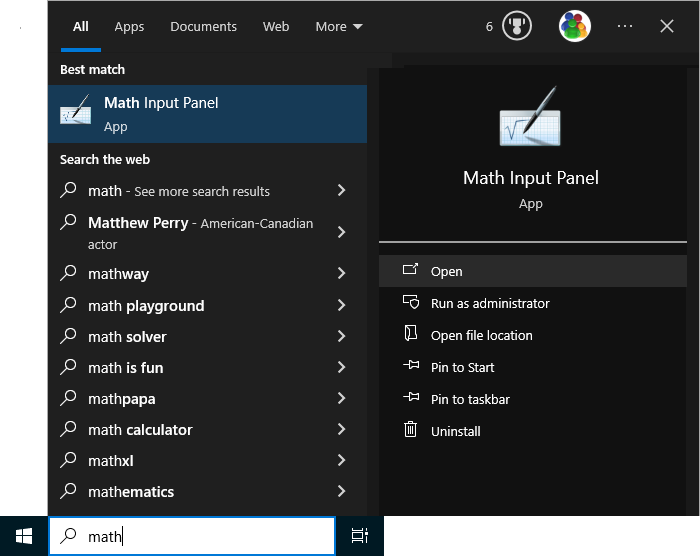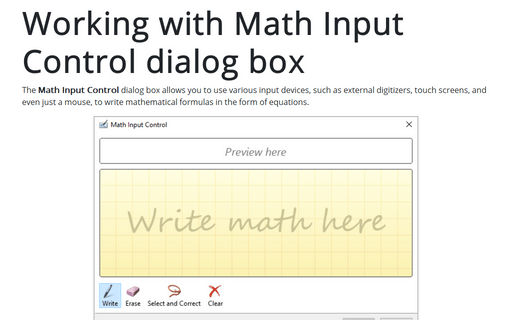Working with Math Input Control dialog box
The formulas are automatically recognized and inserted into various document types like Microsoft Word, Excel, etc. Formulas created in the Math Input Control dialog box are fully editable as if they were entered using the built-in Equation Editor utilities (see below how to run this application).
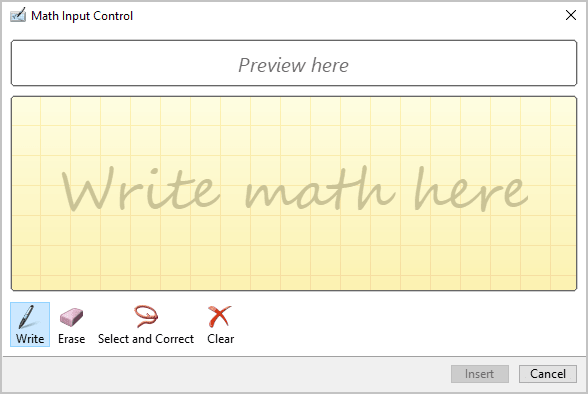
The grid box with the message Write math here in the center of the Math Input Control dialog box is the area where you need to draw the formula you want to enter into your document or presentation. To enter the formula, just write symbols with the mouse, other digitizing equipment, or even your finger (if your computer has a touch-enabled monitor).
In the Preview here field, you can immediately see how Microsoft recognizes the entered text:
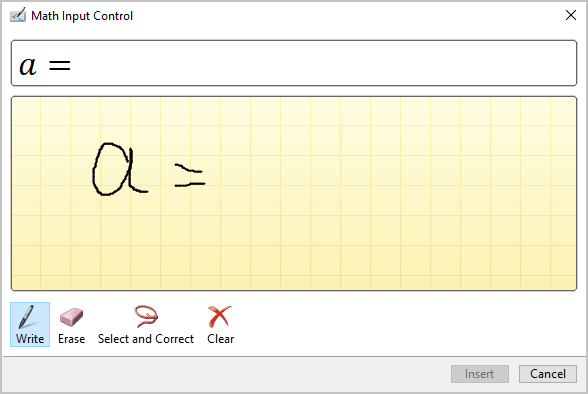
Using the buttons at the bottom of the screen, you can:
- Continue writing by clicking the Write button,
- Remove the symbol you don't need or you prefer to rewrite by clicking the Erase button:
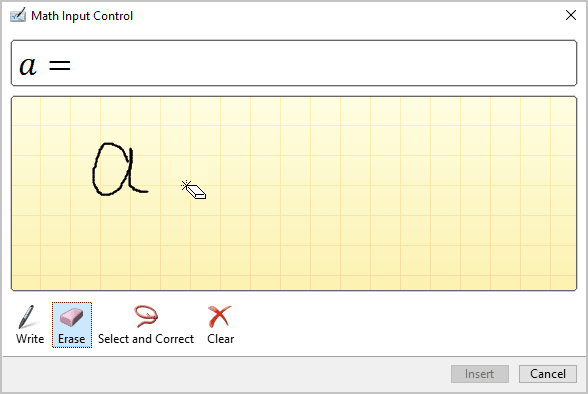
- Click the Select and Correct button to select the symbol(s) for which you want to select other variants of the recognized text:
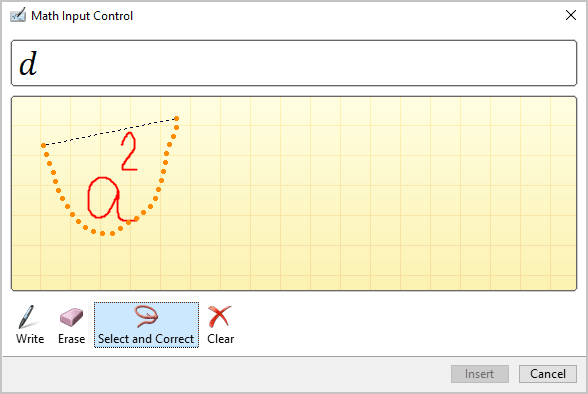
Choose another option if needed:
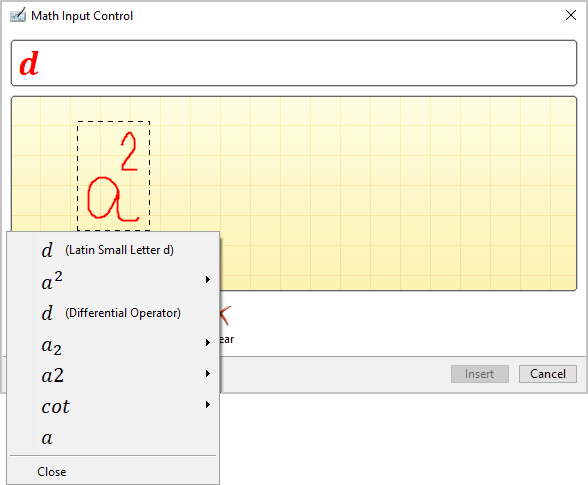
- Click the Clear button to delete everything you've already entered in the Write math here area.
Run the Math Input Control application
To run Math Input Control, do the following:
1. Click inside the Windows search box or tap on it:
2. Start to type the first symbols of the application name, then click or tap the Math Input Control (App) application: