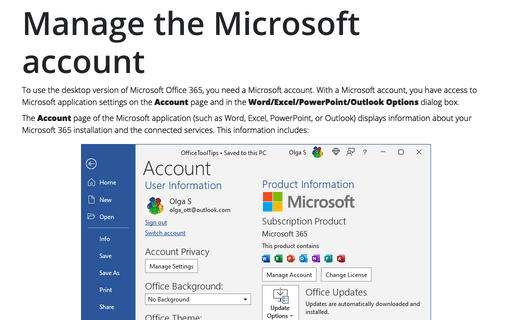Check the document for hidden information
Examples of hidden or personal information that are stored in Office documents include:
- Tracked changes, comments, annotations, and versions, even if not displayed
- Hidden text or data cells
- Presentation notes
- Previously deleted text
- Name of author and person who last modified the file
To protect any sensitive information from accidentally being made public, you can remove this hidden information before distributing final electronic copies of your documents. Open the document and then follow the next steps:
1. On the File tab, select Info:
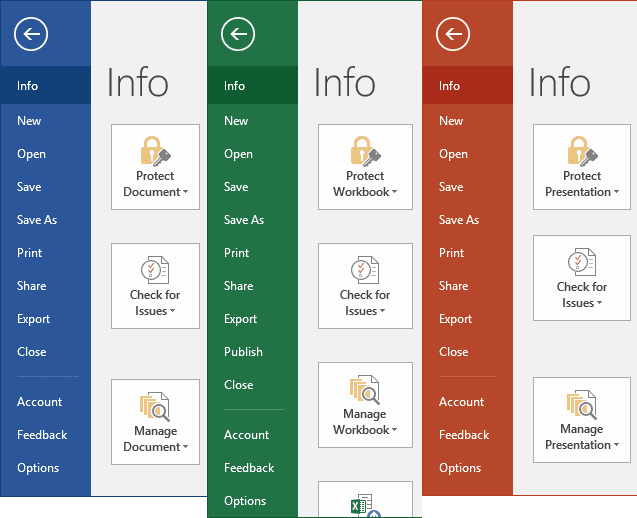
2. Click on the Check for Issues dropdown list and then select Inspect Document:
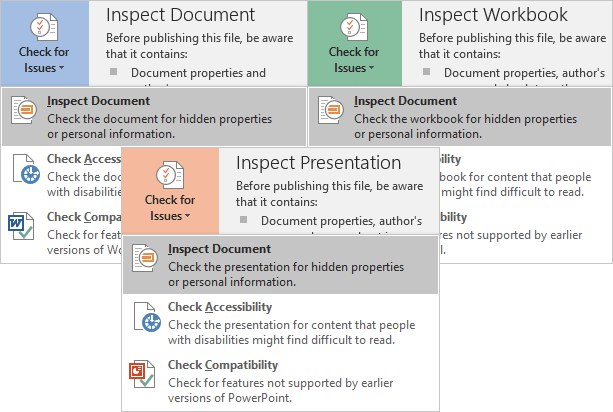
3. In the Document Inspector dialog box, note that the options will vary slightly, depending on whether you are using Word, Excel, or PowerPoint.
For example, in Word Document Inspector you will see:
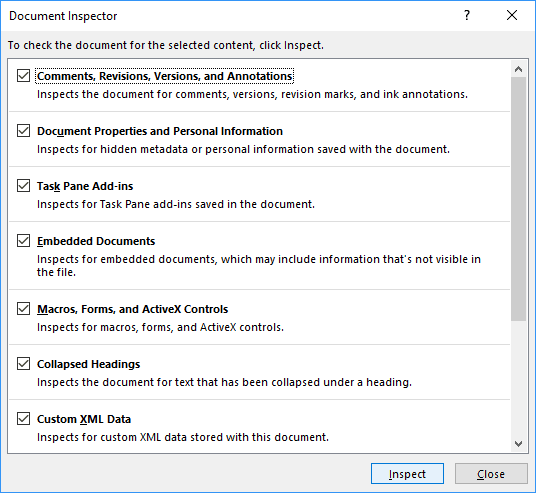
In the Document Inspector dialog box, you can inspect different types of hidden content by selecting the appropriate checkboxes and clicking the Inspect button:
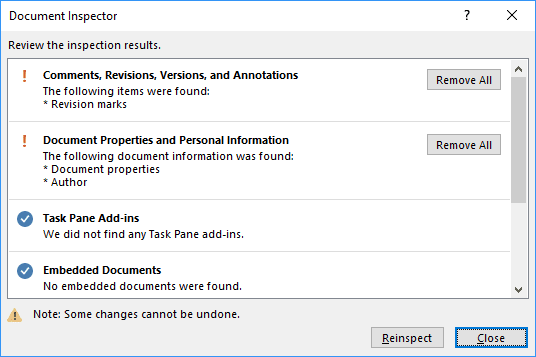
After the inspection, any categories with sensitive data gets an exclamation mark. The Remove All button for each category removes the data and finalizes the document.
Also, you can see the More Info button, if Office can’t remove or change some part of your document:
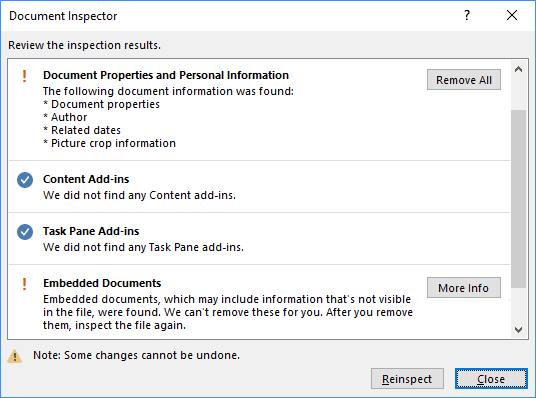
In this case, you need to inspect these parts of your document and:
- change them:
For example, if you inserted in the Word document or in the PowerPoint presentation some Excel chart, you can:
- inspect that Excel file to be sure about removing any of the hidden data,
- save the chart as a picture.
- remove them manually.
See also this tip in French: Vérifier le document pour des informations cachées.