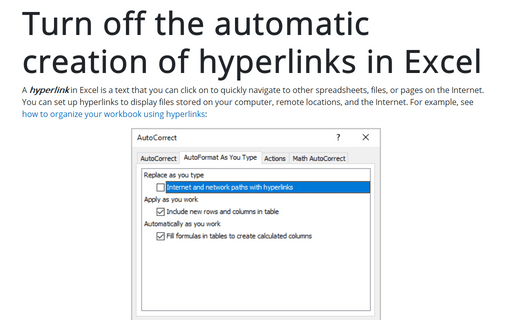Turn off the automatic creation of hyperlinks in Excel

Excel automatically creates hyperlinks if you type or insert some text that Excel sees as hyperlinks, such as an URL or e-mail. You can quickly turn off and turn on the automatic creation of hyperlinks for more comfortable work in Excel ☺.
To turn off the automatic creation of hyperlinks, do the following:
1. On the File tab, click the Options button:
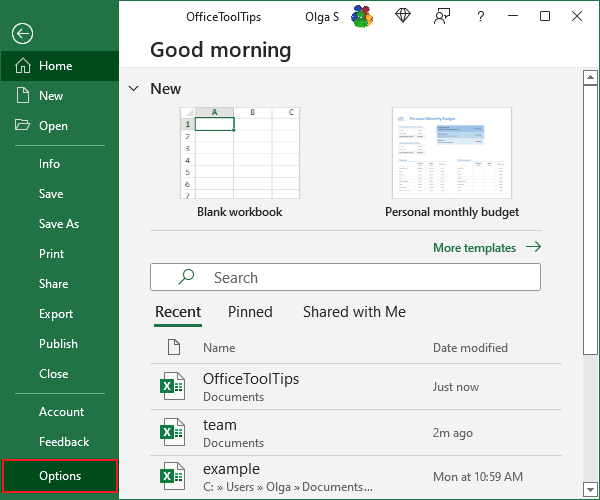
2. In the Excel Options dialog box, on the Proofing tab, under AutoCorrect options, click the AutoCorrect Options... button:
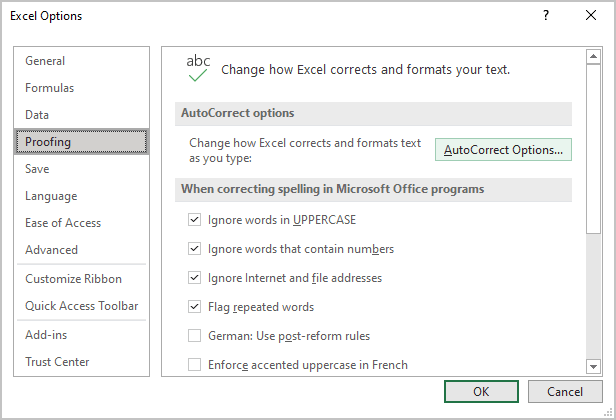
3. In the AutoCorrect dialog box, on the AutoFormat As You Type tab, uncheck the Internet and network paths with hyperlinks checkbox:
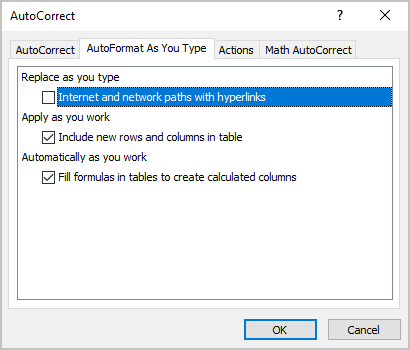
See also this tip in French: Désactiver la création automatique des hyperliens dans Excel.