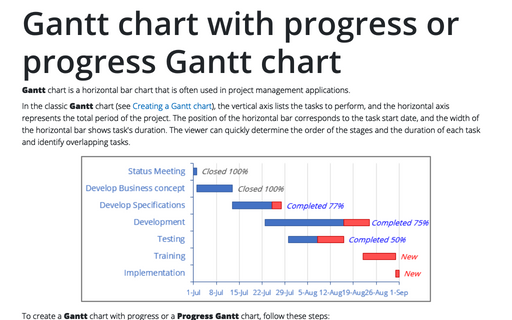How to generate series of dates
Excel
365
Often you'll want to insert a series of dates into a worksheet. The most efficient way to enter a series of dates doesn't require any formulas - just use Excel's AutoFill feature.
To generate a series of dates, do the following:
1. Enter the first date.
2. Drag the cell's fill handle while pressing the right mouse button (right-drag the cell's fill handle).
3. Release the mouse button and select an option from the shortcut menu:
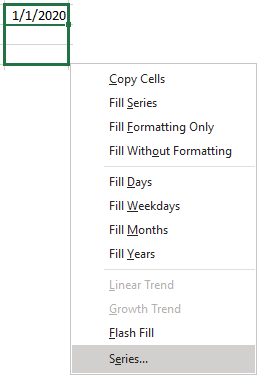
Choose Series... to open the Series dialog box:
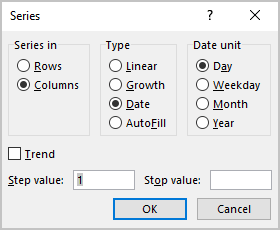
For example, if the Step value is 3, and in the Date unit section, the Month option is selected:

See also this tip in French: Comment créer une série de dates.