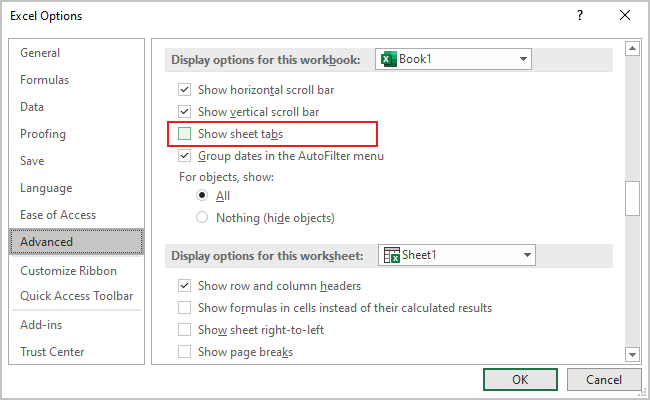Hide spreadsheet tabs
Excel
365
Excel opens many ways to get more workspace, such as collapsing the Ribbon, hiding the Formula bar, hiding column and row headers, and even hiding spreadsheet tabs. If you have only one worksheet in your workbooks, or you want to disable access to other spreadsheets of the workbook without hiding them one by one, you can hide all spreadsheet tabs in your local environment:
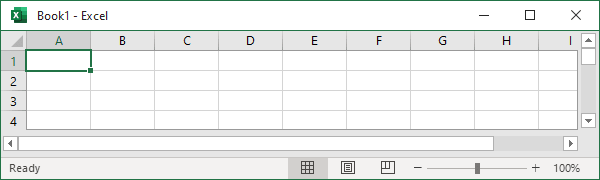
To hide the sheet tabs, do the following:
1. On the File tab, click the Options button:
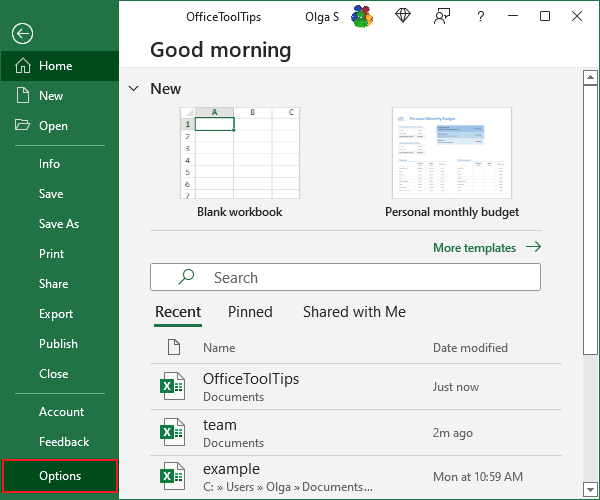
2. In the Excel Options dialog box, in the Advanced tab, under Display options for this workbook, uncheck the Show sheet tabs option: