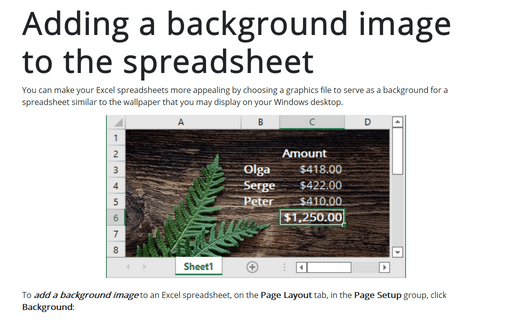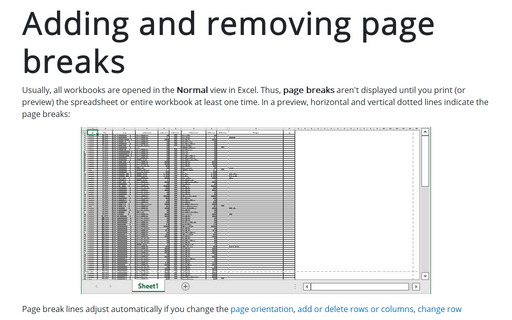Adding a background image to the spreadsheet
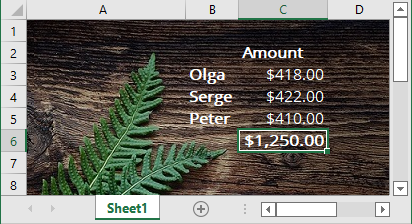
To add a background image to an Excel spreadsheet, on the Page Layout tab, in the Page Setup group, click Background:
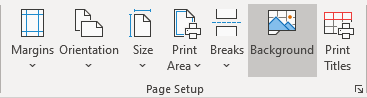
Excel displays the Insert Pictures dialog box that enables you to choose a graphics file.
Excel tiles the graphic across your spreadsheet. You also want to turn off the gridlines display because the gridlines show through the graphic.
Some backgrounds make viewing text difficult, so you may want to use a solid background color for cells that contain text.
Note: The graphic background on a spreadsheet is for on-screen display only - it isn't printed when you print the spreadsheet.
To delete a background image from the Excel spreadsheet, on the Page Layout tab, in the Page Setup group, click Delete Background:
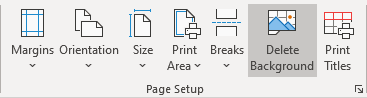
See also this tip in French: Comment ajouter une image d'arrière-plan à la feuille de calcul.