Waterfall chart using Error bars
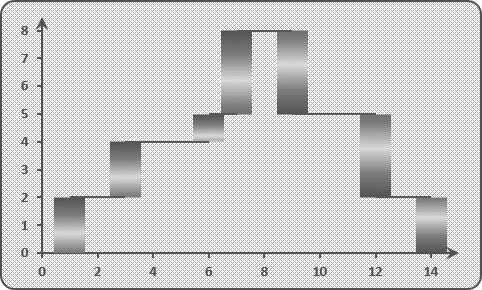
To create the waterfall chart using Error bars, do the following:
1. Add two columns with X Errors data and Y Errors data:
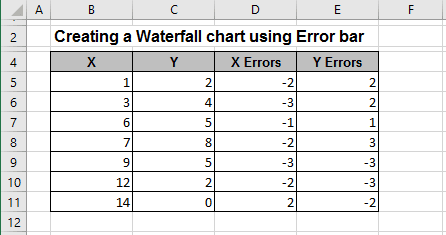
D5: = B6 - B5 and E5: = C5, E6: = C6 - C5
2. Select the data range (in this example, B5:C11).
3. On the Insert tab, in the Charts group, choose the Scatter button:
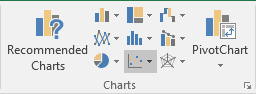
Choose simple Scatter.
4. Under Chart Tools, on the Design tab, in the Chart Layouts group, click the Add Chart Element icon, select Error Bars list, and then choose Series 1 X Error Bars:
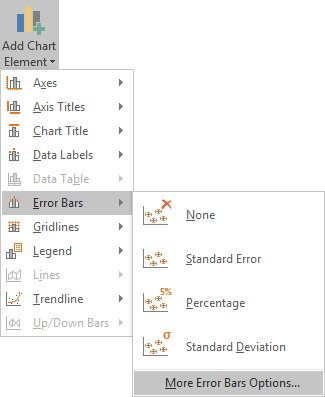
5. In the Format Error Bars task pane:
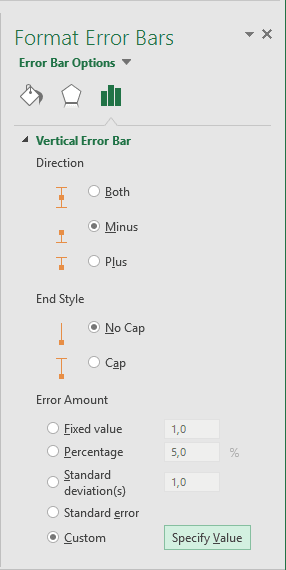
- In the Direction group, select Minus
- In the End Style group, select No Cap
- In the Error Amount group, select the Custom option and click the Specify Value button:

In the Custom Error Bars dialog box, choose the Y Errors data range (in this example, E5:E11). See Adding error bars for more details about Error bars.
6. On the Format Error Bars task pane, right-click in one of the Error Bar Options and choose Format Error Bars... in the popup menu:
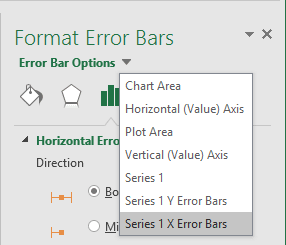
In the Format Error Bars pane:
- In the Display Direction group, select Minus
- In the Display End Style group, select No Cap
- In the Error Amount group, near the Custom, click the Specify Value button and then, in the Custom Error Bars dialog box, choose the X Errors data range (in this example, D5:D10).
You can then make any other adjustments to get the look you desire.

