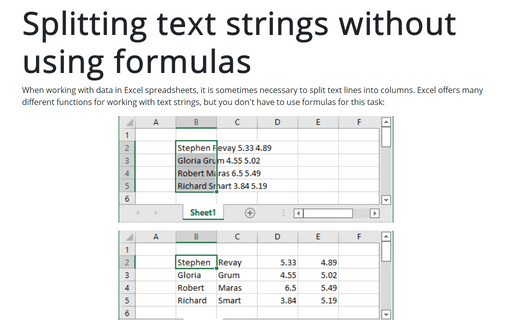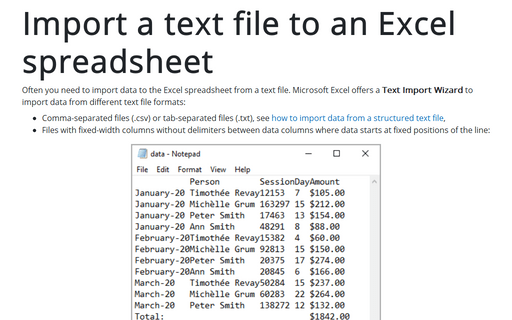Splitting text strings without using formulas
To do this, follow the next steps:
1. Select cells with the text that should be split.
2. On the Data tab, in the Data Tools group, click Text to Columns button:
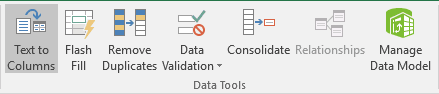
3. In the Convert Text to Columns Wizard - Step 1 of 3 dialog box, select the Delimited options, then click Next >:
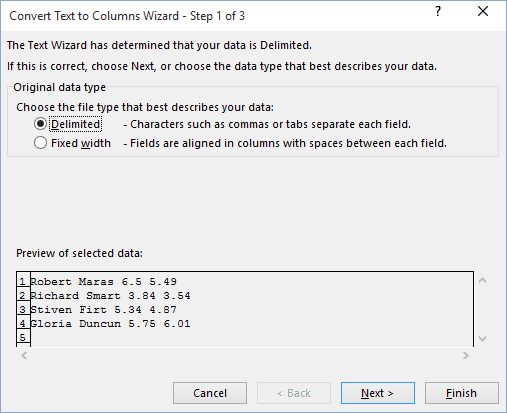
4. In the Convert Text to Columns Wizard - Step 2 of 3 dialog box, choose the Space as the delimiter, then click Next >:
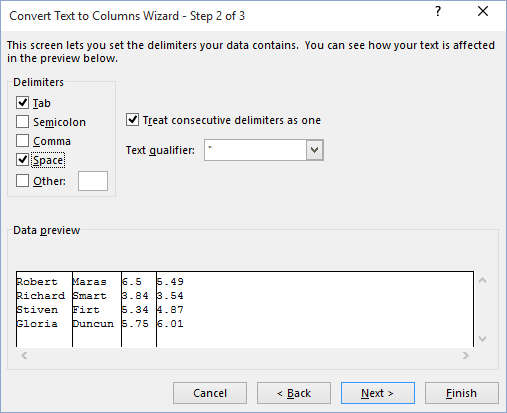
5. In the Convert Text to Columns Wizard - Step 3 of 3 dialog box, select each column and set the Data Format if needed.
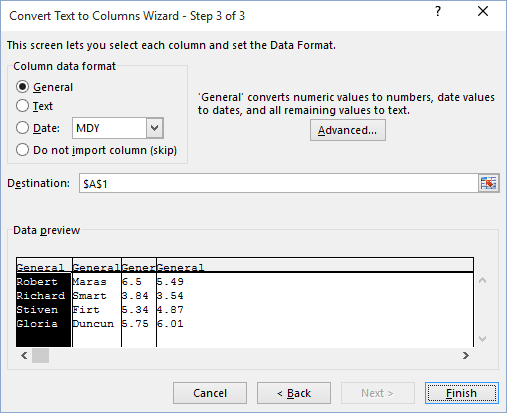
6. Click Finish.
See also this tip in French: Fractionner des chaînes de texte sans utiliser de formules.