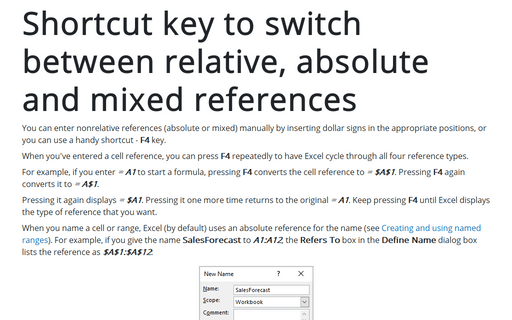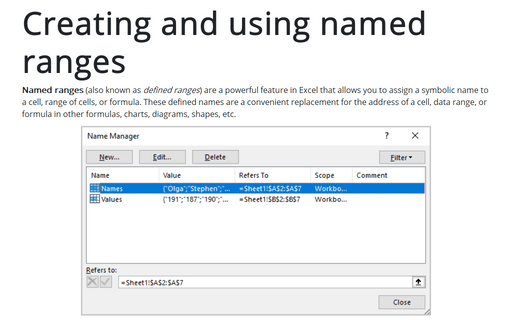Shortcut key to switch between relative, absolute and mixed references
When you've entered a cell reference, you can press F4 repeatedly to have Excel cycle through all four reference types.
For example, if you enter = A1 to start a formula, pressing F4 converts the cell reference to = $A$1. Pressing F4 again converts it to = A$1. Pressing it again displays = $A1. Pressing it one more time returns to the original = A1. Keep pressing F4 until Excel displays the type of reference that you want.
When you name a cell or range, Excel (by default) uses an absolute reference for the name. For example, if you give the name SalesForecast to A1:A12, the Refers To box in the Define Name dialog box lists the reference as $A$1:$A$12. This is almost always what you want. If you copy a cell that has a named reference in its formula, the copied formula contains a reference to the original name.
See also this tip in French: Raccourcis pour basculer entre les références relatives, absolues et mixtes.