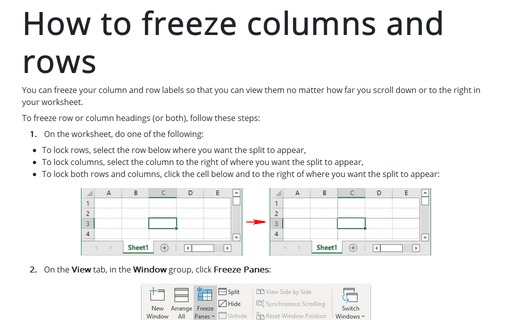How to freeze columns and rows
Excel
2016
You can freeze your column and row labels so that you can view them no matter how far you scroll down or to
the right in your worksheet.
To freeze row or column headings (or both), follow these steps:
1. On the worksheet, do one of the following:
- To lock rows, select the row below where you want the split to appear,
- To lock columns, select the column to the right of where you want the split to appear,
- To lock both rows and columns, click the cell below and to the right of where you want the split to appear.
2. On the View tab, in the Window group, click Freeze Panes:
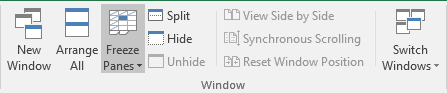
3. Choose the option that you want:
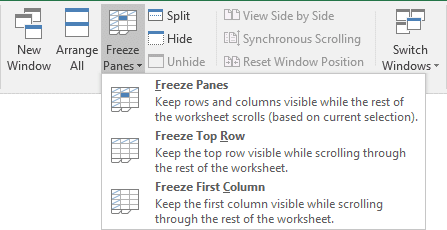
When you freeze panes, the Freeze Panes option changes to Unfreeze Panes so that you can unlock frozen rows or columns.
See also this tip in French: Comment figer les colonnes et les lignes.