How to calculate age in Excel
Excel
2016
To calculate the age of a person, a pet, a project, or even some device, you need to compute a
number of complete years. The issue is that it doesn't seem enough to calculate a year's difference.
Excel proposes a very useful formula that can help you to calculate that very fast.
The formula DATEDIF calculates days, months or years between two dates:
= DATEDIF (<start date>, <end date>, unit)
The parameter unit can be:
- "Y" - The number of full years in the period.
To calculate an age:
= DATEDIF (<start date>, TODAY (), "y")
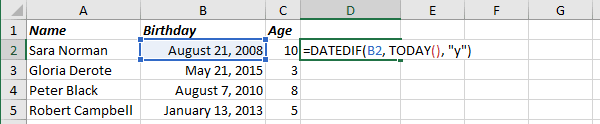
Note: The formula TODAY () returns the current date. Sure, you can enter the end date to calculate age, not for the current date.
- "YM" - The difference in months between <start date> and
<end date> ignoring years. So, it looks like Excel changes a year for
<start date> to the same as in <end date> and calculates the difference
in days.
For example:
= DATEDIF (<start date>, TODAY (), "ym"):

- "MD" - The difference in days between <start date> and
<end date> ignoring months and years. So, it looks like Excel changes year and
month for <start date> to the same as in <end date> and calculates
the difference in days.
For example:
= DATEDIF (<start date>, TODAY (), "md"):

Note: You can add IF to ignore months and days with 0:
= IF (<comparison>, <result if comparison is TRUE>, <result if comparison is FALSE>)

See also this tip in French: Comment calculer l’âge dans Excel.

