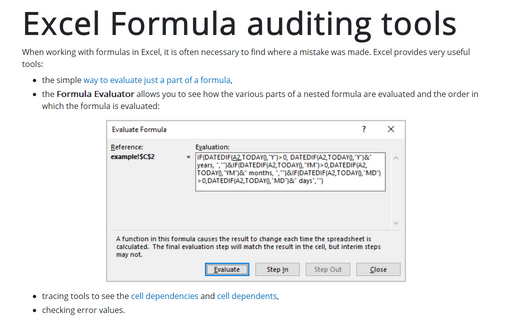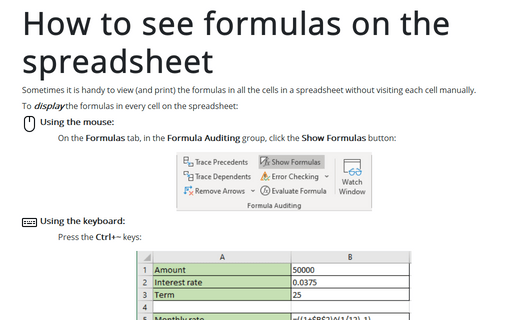Excel Formula auditing tools
Excel
2016
If you would like to understand better how some of these complex array formulas work, consider using a handy
tool - Formula Evaluator:
Select the cell that contains the formula, and on the Formulas tab, in the Formula Auditing group, click Evaluate Formula:
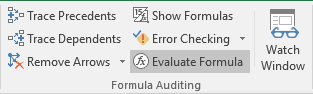
In the Evaluate Formula dialog box:
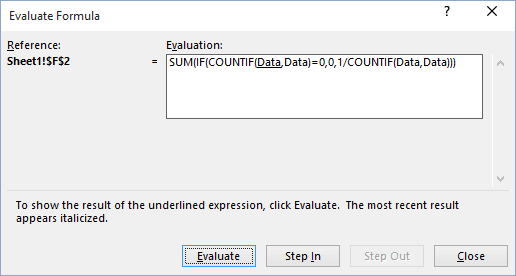
- Click the Evaluate button repeatedly to see the intermediate results as the formula is being calculated. The result of the evaluation is shown in italics.
- If the underlined part of the formula is a reference to another formula, click the Step In button to display the other formula in the Evaluation box.
- Click the Step Out button to go back to the previous cell and formula.
- Click the Restart button to see the evaluation again.
See also this tip in French: Évaluer la formule dans Excel.