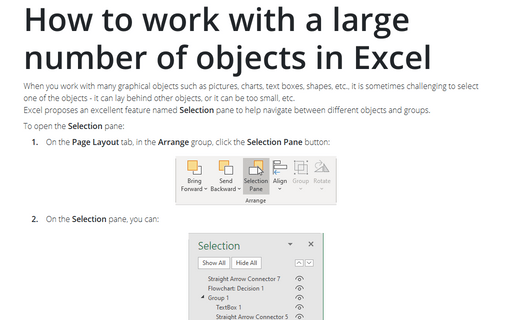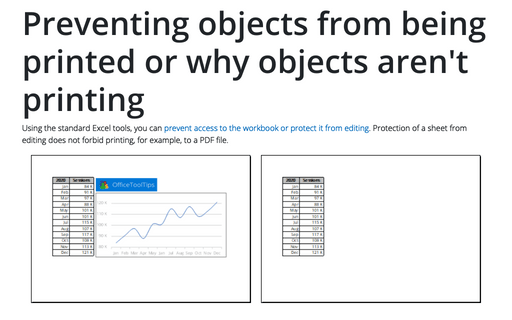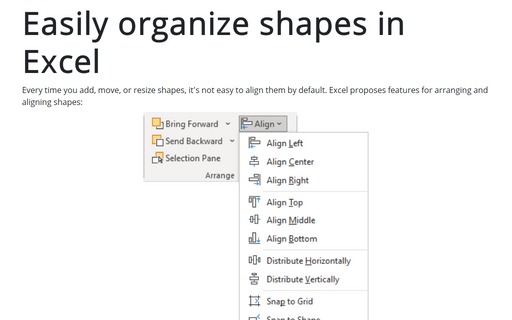How to work with a large number of objects in Excel
Excel proposes an excellent feature named Selection pane to help navigate between different objects and groups.
To open the Selection pane:
1. On the Page Layout tab, in the Arrange group, click the Selection Pane button:
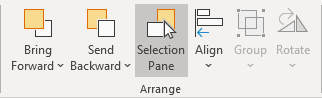
2. On the Selection pane, you can:
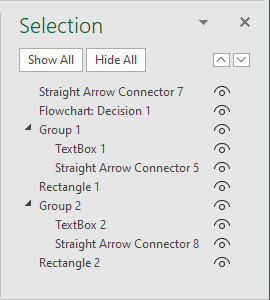
 - Drag and drop objects up and down in the list to reorder them.
- Drag and drop objects up and down in the list to reorder them.
Using reordering, you move an object forward or backward regarding other objects to the list.
- Choose to show or hide objects from the Selection pane.
To hide an object, click the icon on the Selection pane, indicating that the object is Showing
 . The icon will change to a simple icon
indicating that the object is Hidden
. The icon will change to a simple icon
indicating that the object is Hidden  from view. To show the object once again,
simply click the Hidden icon
from view. To show the object once again,
simply click the Hidden icon  , and it will reappear.
, and it will reappear. - Group or ungroup objects listed on the Selection pane.
You can select several objects by holding Ctrl and clicking on the objects, and then you can group or ungroup them.