Change color for gridlines in Excel
Excel
365
By default, gridlines are displayed in worksheets using a color assigned by Excel. But if you want, you can change the color of the gridlines for a worksheet (see also How to turn on and turn off gridlines in Excel and How to change width of gridlines in Excel).
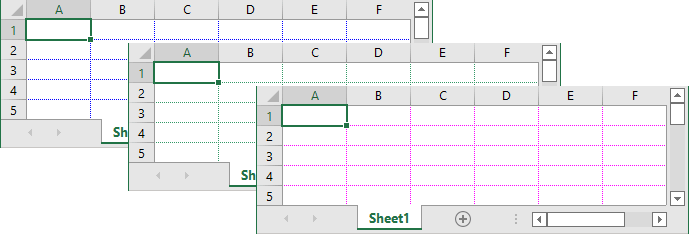
To do that, follow the next steps:
1. On the File tab, click the Options button:
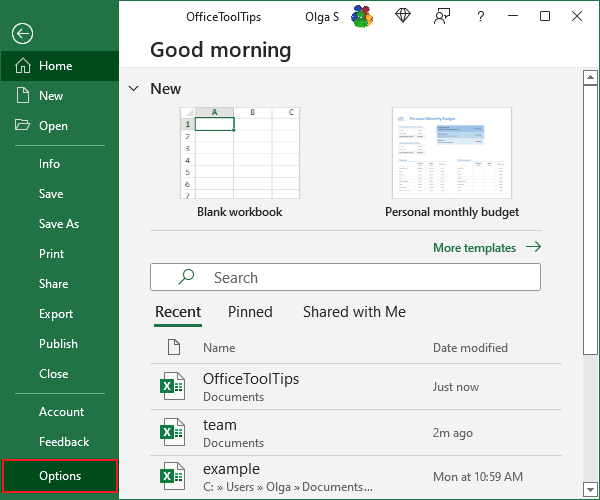
2. In the Excel Options dialog box, on the Advanced tab, under Display options for this worksheet, in the Gridline color list, choose the color you prefer:
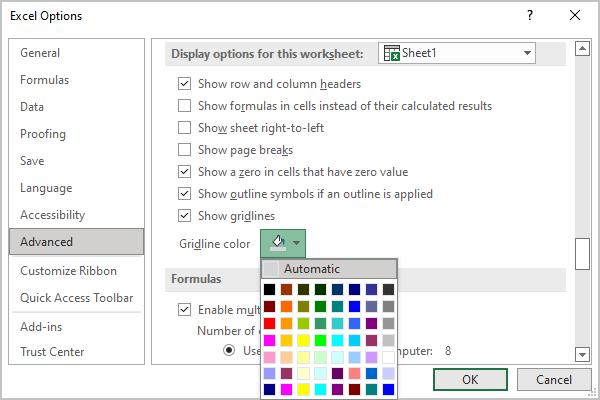
See also this tip in French: Comment changer la couleur du quadrillage dans Excel.

