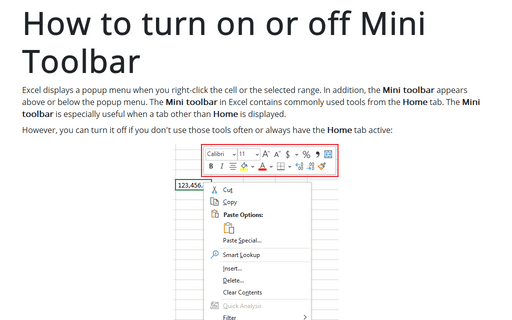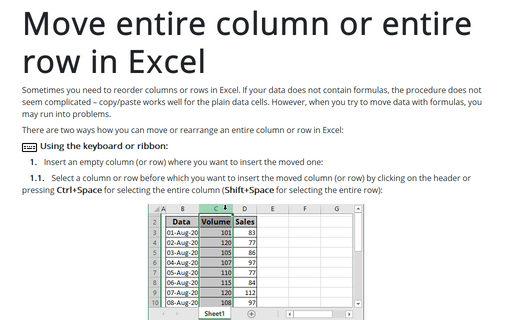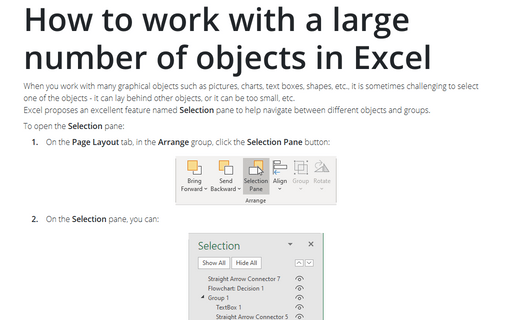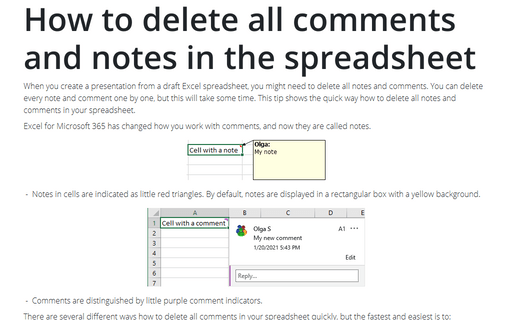Format in Excel 365
How to turn on or off Mini Toolbar
Excel displays a popup menu when you right-click the cell or the selected range. In addition, the Mini toolbar appears above or below the popup menu. The Mini toolbar in Excel contains commonly used tools from the Home tab. The Mini toolbar is especially useful when a tab other than Home is displayed.
How to change number, currency, or accounting format
International accounting and currency formats in non-current locale can become a problem in Microsoft Excel. You can apply a number, accounting, or currency format to some cells in Excel, but the default format may not be suitable for large ranges.
Custom cell format
Excel includes a variety of built-in formats that cover general, numeric, currency, percentage, exponential, date, time, and custom numeric formats. You can also design custom formats based on one of the built-in formats.
Entering decimal points automatically
If you need to enter lots of numbers with a fixed number of decimal places, there are several different options you can use in Excel:
Cell format to round off to thousands, millions, billions
Many of us live in the information space with the calculations performed with precise data expressed in cents or even more granular amounts. Still, it is advisable to present them in thousands or even millions in presentations and reports.
Move entire column or entire row in Excel
Sometimes you need to reorder columns or rows in Excel. If your data does not contain formulas, the procedure does not seem complicated – copy/paste works well for the plain data cells. However, when you try to move data with formulas, you may run into problems.
How to format negative timestamps
Excel supports different formats for positive and negative numbers. You can combine text and formatted values to make the display more presentative. Another numeric format is a timestamp, and you can find a difference between two timestamps and display it in days, hours, and minutes. However, Excel does not handle well negative timestamp differences.
How to work with a large number of objects in Excel
When you work with many graphical objects such as pictures, charts, text boxes, shapes, etc., it is sometimes challenging to select one of the objects - it can lay behind other objects, or it can be too small, etc.
Excel proposes an excellent feature named Selection pane to help navigate between different objects and groups.
Excel proposes an excellent feature named Selection pane to help navigate between different objects and groups.
How to delete all comments and notes in the spreadsheet
When you create a presentation from a draft Excel spreadsheet, you might need to delete all notes and
comments. You can delete every note and comment one by one, but this will take some time. This tip shows the
quick way how to delete all notes and comments in your spreadsheet.
How to create two horizontal axes on the same side
While the secondary vertical axis provides a way to display two different types of data for the one time range, the secondary horizontal axis allows you to create a chart showing two data series for different time ranges: