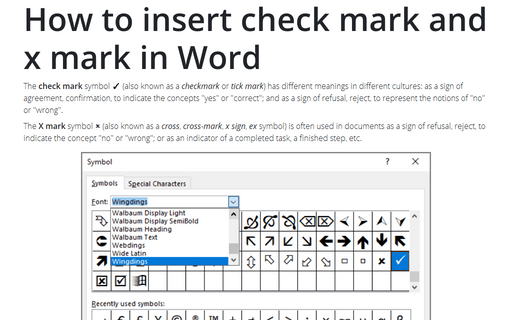Superimposing characters
Word
365
You can use superimposing characters for easy and fast entering text without using Equation.
For example, if you often use symbols like
 ,
,
 ,
,
 ,
,
 or
or
 , you can enter
them using several ways. Some of these ways:
, you can enter
them using several ways. Some of these ways:
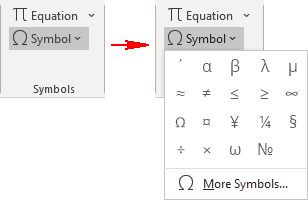
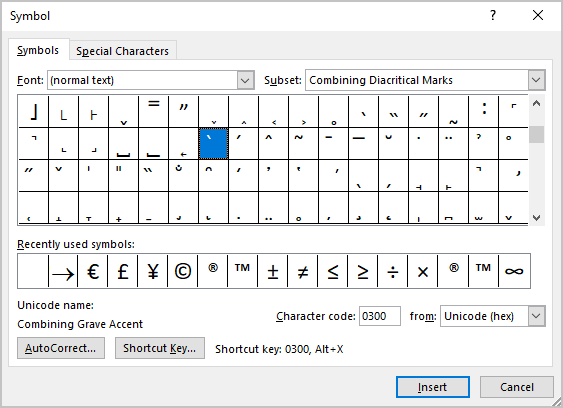
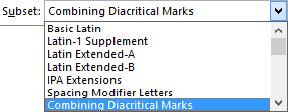
1. Enter the symbol "X".
2. On the Insert tab, in the Symbols group, click in the Symbol list box and then select More Symbols...:
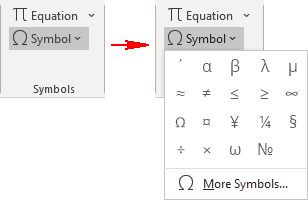
3. In the Symbol dialog box:
- Select the Combining Diacritical Marks in the Subset list.
- Choose the symbol that you want to add to "X".
- Click Insert.
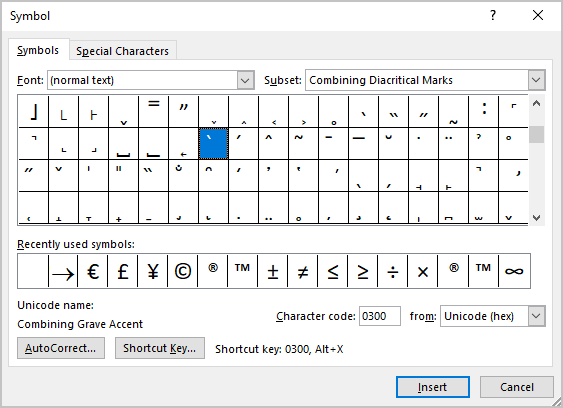
Most accented characters, such as those mentioned above, will be found in the Latin Extended-A, Latin Extended-B, and Latin Extended Additional character subsets:
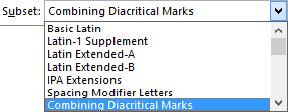
See also this tip in French: Superposition de caractères.