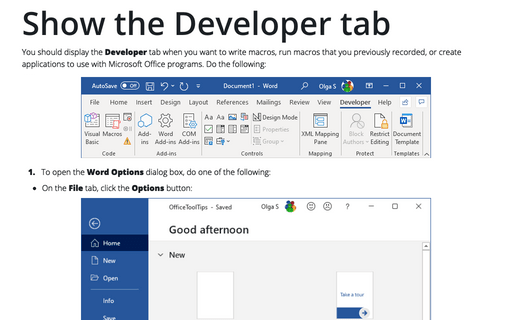Show the Developer tab
Word
365
You should display the Developer tab when you want to write macros, run macros that you previously
recorded, or create applications to use with Microsoft Office programs. Do the following:
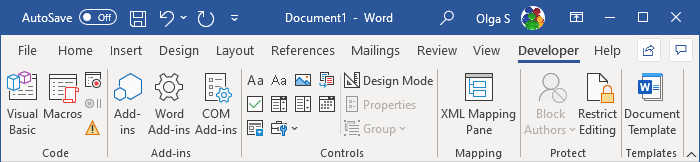
1. To open the Word Options dialog box, do one of the following:
- On the File tab, click the Options button:
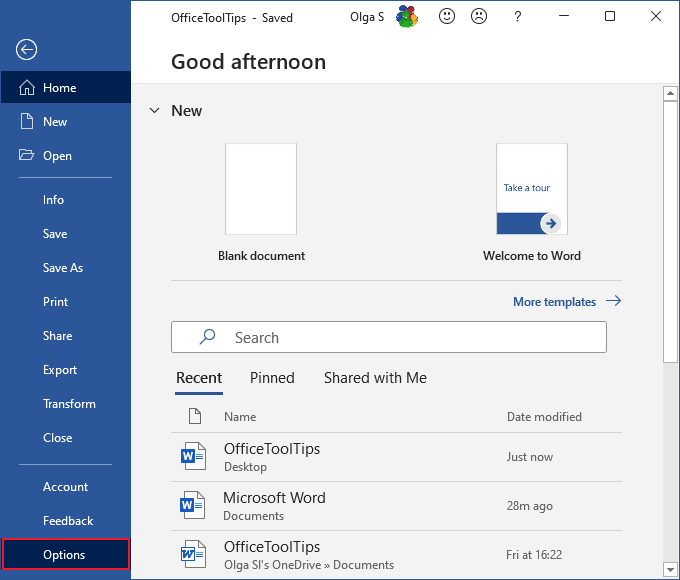
- Right-click in any tab (ribbon) and choose Customize the Ribbon... in the popup menu:

2. In the Word Options dialog box, on the Customize Ribbon tab, in the left column, check the Developer tab:
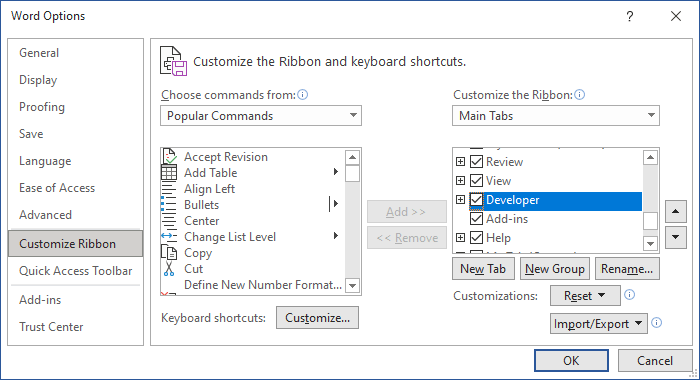
3. Click OK.
The Developer tab includes the following groups:
- The Code group:
- The Macros button on the Developer tab opens a list of recorded macros.
- The Record macro button starts recording user actions in Word. To stop the recording, click the Record macro button again.
- The Visual Basic button opens the Visual Basic editor application that allows you to edit recorded macros and create VBA programs.
- The Add-ins group included buttons to manage different add-in types in Word.
- The Controls group provides a visual form designer for experienced Word users.
- The XML group provides advanced XML import/export functions and XML resources management for experienced Word users.
For more details, see Creating Your Own Menu.
See also this tip in French: Afficher l'onglet Développeur dans Word.