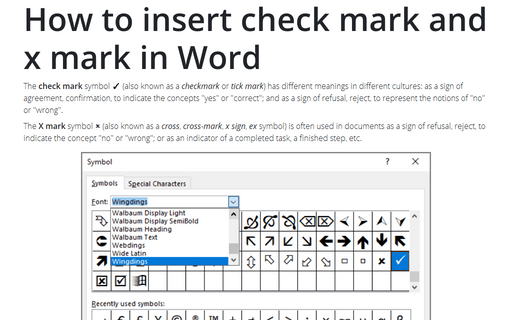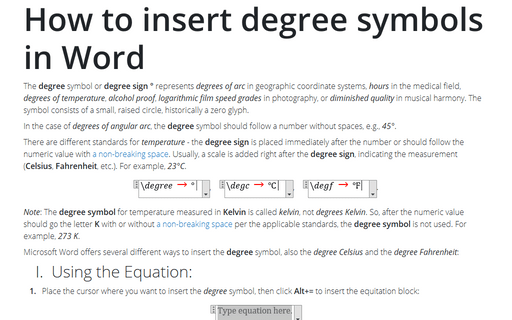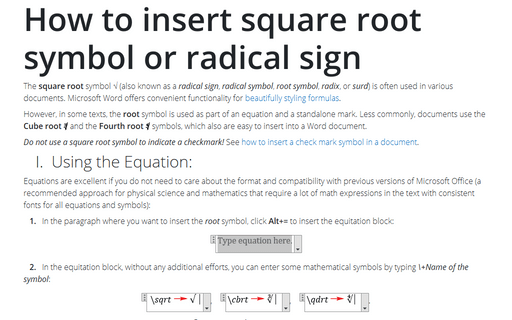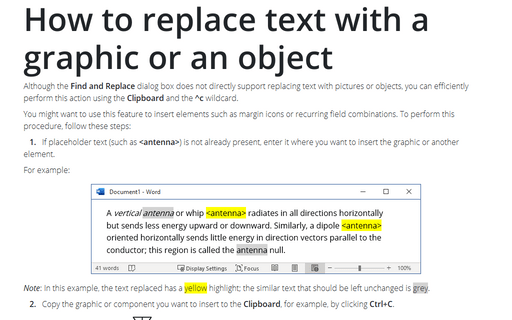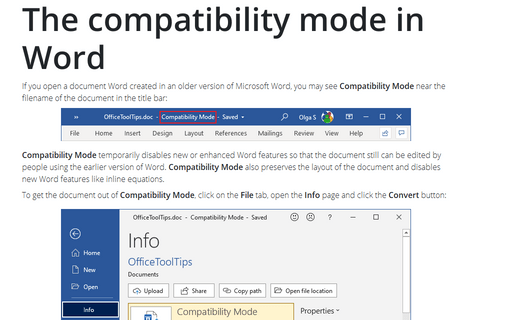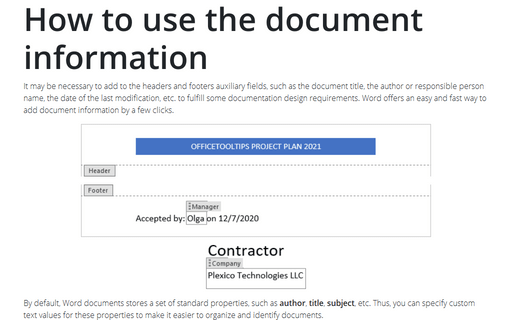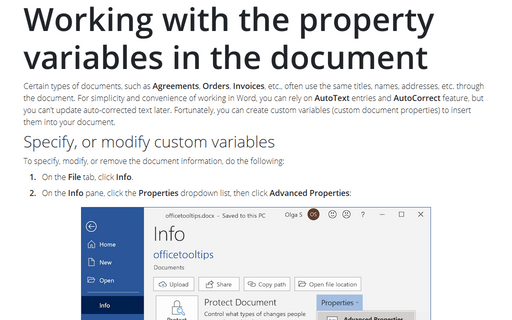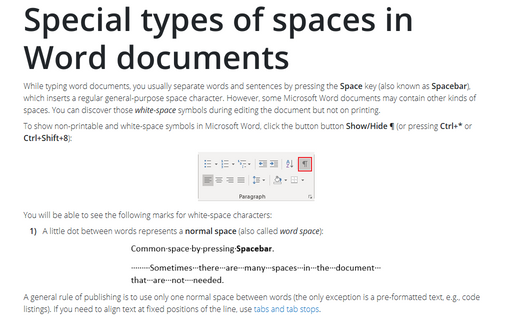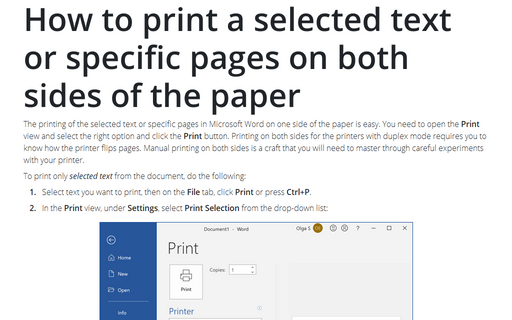Word 365
How to insert check mark and x mark in Word
The check mark symbol ✓ (also known as a checkmark or tick mark) has different meanings in different cultures: as a sign of agreement, confirmation, to indicate the concepts "yes" or "correct"; and as a sign of refusal, reject, to represent the notions of "no" or "wrong".
How to insert degree symbols in Word
The degree symbol or degree sign ° represents degrees of arc in geographic coordinate systems, hours in the medical field, degrees of temperature, alcohol proof, logarithmic film speed grades in photography, or diminished quality in musical harmony. The symbol consists of a small, raised circle, historically a zero glyph.
How to insert square root symbol or radical sign in Word
The square root symbol √ (also known as a radical sign, radical symbol, root symbol, radix, or surd) is often used in various documents. Microsoft Word offers convenient functionality for
beautifully styling formulas.
How to replace text with a graphic or an object
Although the Find and Replace dialog box does not directly support replacing text with pictures or objects, you can efficiently perform this action using the Clipboard and the ^c wildcard.
The compatibility mode in Word
If you open a document Word created in an older version of Microsoft Word, you may see Compatibility Mode near the filename of the document in the title bar:
How to use the document information
It may be necessary to add to the headers and footers auxiliary fields, such as the document title, the author or responsible person name, the date of the last modification, etc. to fulfill some documentation design requirements. Word offers an easy and fast way to add document information by a few clicks.
Working with the property variables in the document
Certain types of documents, such as Agreements, Orders, Invoices, etc., often use the same titles, names, addresses, etc. through the document. For simplicity and convenience of working in Word, you can rely on AutoText entries and AutoCorrect feature, but you can't update auto-corrected text later. Fortunately, you can create custom variables (custom document properties) to insert them into your document.
Special types of spaces in Word documents
While typing word documents, you usually separate words and sentences by pressing the Space key (also known as Spacebar), which inserts a regular general-purpose space character. However, some Microsoft Word documents may contain other kinds of spaces. You can discover those white-space symbols during editing the document but not on printing.
How to print a selected text or specific pages on both sides of the paper
The printing of the selected text or specific pages in Microsoft Word on one side of the paper is easy. You need to open the Print view and select the right option and click the Print button. Printing on both sides for the printers with duplex mode requires you to know how the printer flips pages. Manual printing on both sides is a craft that you will need to master through careful experiments with your printer.
Tabs and tab stops in the Word document
Aligning words and sentences in contracts, agreements, and other formal documents using multiple spaces and default tabulations is an ill practice. In proportional fonts, like Times New Roman symbols have different widths, and it is hard to align numerous lines with spaces or tabs precisely. Defining a custom tab stop in Microsoft Word is a precise and straightforward alternative to counting spaces and tabs.