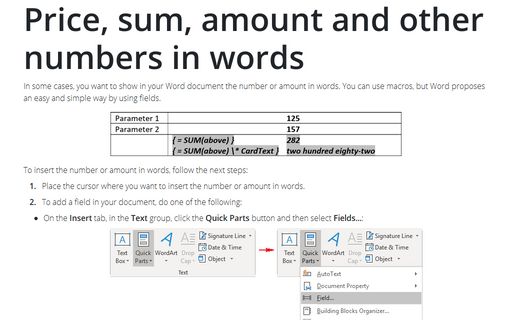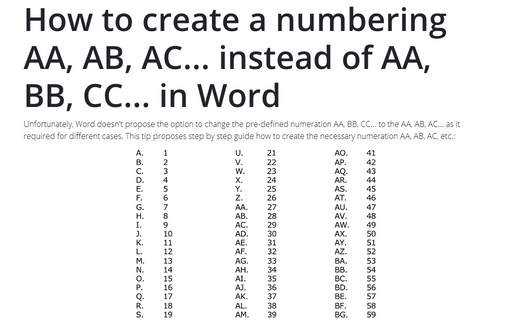Price, sum, amount and other numbers in words
Word
2016
In some cases, you want to show in your Word document the number or amount in words. You can use macros, but
Word proposes an easy and simple way by using fields.
To insert the number or amount in words, follow the next steps:
1. Place the cursor where you want to insert the number or amount in words.
2. To add a field in your document, do one of the following:
- On the Insert tab, in the Text group, click the Quick Parts button and then
select Fields...:
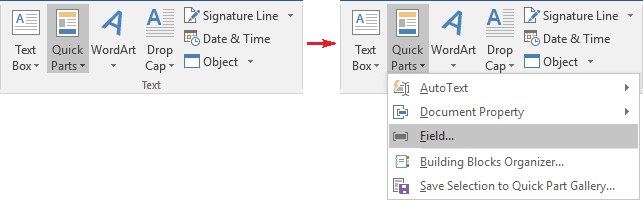
In the Field dialog box, click the Field Codes button in the left bottom corner:

Enter the field text in Field codes and then click OK:

- Click Ctrl+F9 to insert the curly brackets, then enter the field text between them:
In this example,
- =1290 is an amount which will be displayed in words,
- \*CardText is a format switch that shows results as cardinal text. The result is
formatted in lowercase letters unless you add a format switch to specify a different
capitalization.
Note: This switch can be used with amount:- less than 1 000 000 (one million)
- positive (not negative)
- maybe fractional, but the result will be rounded (for example, the result of the transfer of 51.17 - 51).
You can use other switches, for example:
- \*Caps capitalizes the first letter of each word.
- \*FirstCap capitalizes the first letter of the first word.
- \*Upper capitalizes all letters.
- \*Lower capitalizes none of the results; all letters are lowercase.

- \*Roman displays results as Roman numerals:

You can use other fields or formulas in your field, for example:

See also this tip in French: Prix, somme, montant et autres nombres en lettres.