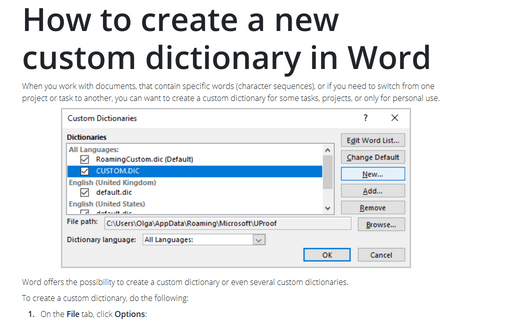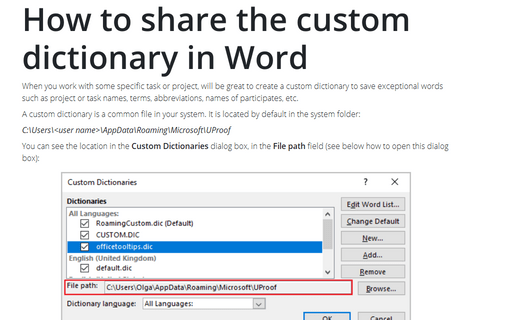How to create a new custom dictionary in Word
Word offers the possibility to create a custom dictionary or even several custom dictionaries.
To create a custom dictionary, do the following:
1. On the File tab, click Options:
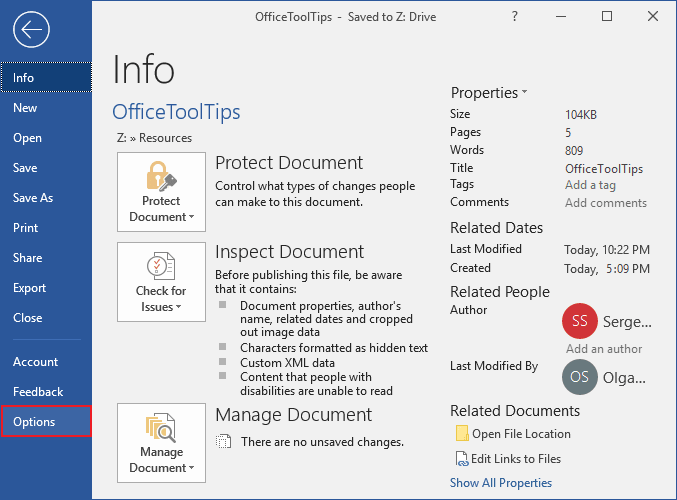
2. In the Word Options dialog box, on the Proofing tab, under When correcting spelling in Microsoft Office programs, click the Custom Dictionaries... button:
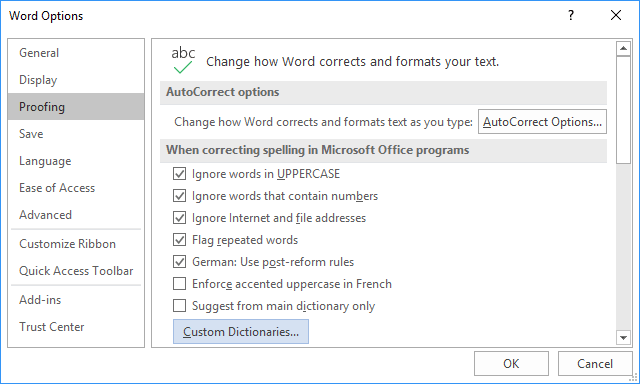
3. In the Custom Dictionaries dialog box, select any of the dictionaries and then click the New... button:
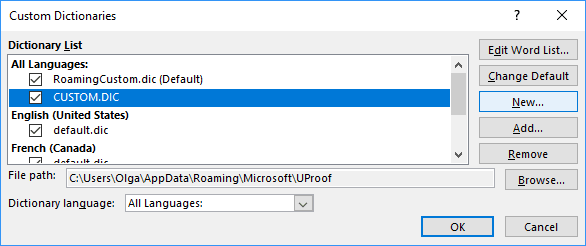
Notes:
- If you select the RoamingCustom.dic, you will create an empty custom dictionary.
If you select any other dictionary (not default), you will create a copy of the selected dictionary.
- You can specify the language, for which you will create a new custom dictionary (optionally).
4. In the Create Custom Dictionary dialog box, type the name of the new custom dictionary and click the Save button:
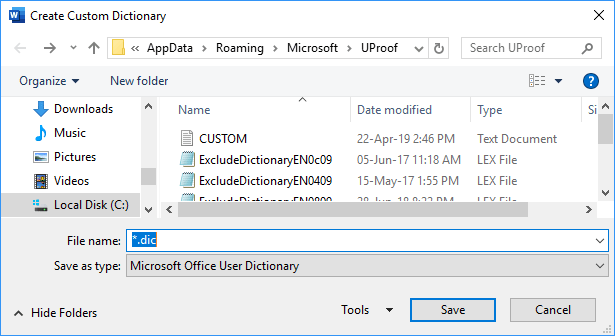
The new custom dictionary is created and now you can add all necessary words (see how to add a word to the custom dictionary):
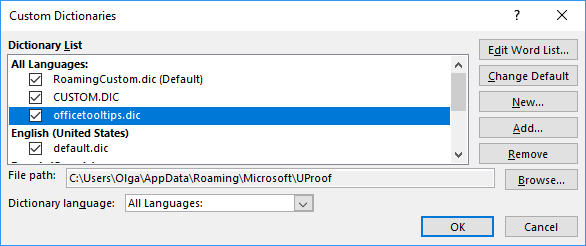
Notes:
- You can copy a custom dictionary to any other place such as another PC, laptop, or you can share it with anybody else.
- To delete a custom dictionary, just select it in the Custom Dictionaries dialog box and click the Remove button. This action doesn't delete the file in the system!
See also this tip in French: Comment créer un nouveau dictionnaire personnel dans Word.