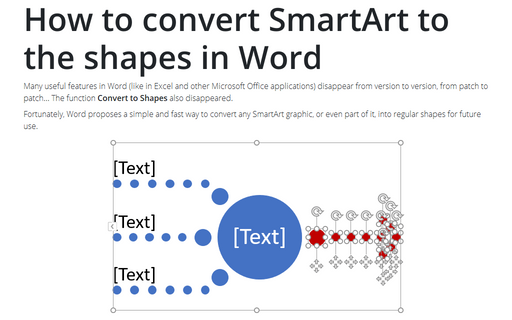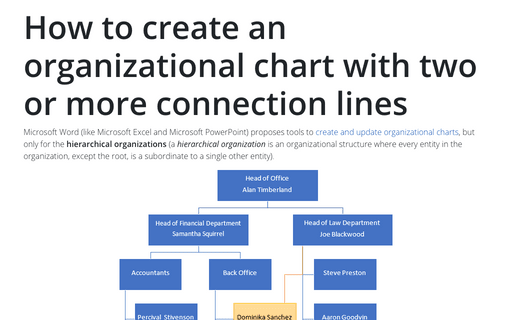How to convert SmartArt to the shapes in Word
Fortunately, Word proposes a simple and fast way to convert any SmartArt graphic, or even part of it, into regular shapes for future use.
To convert SmartArt graphic or part of it into regular shapes, do the following:
1. Select all or some shapes in the SmartArt graphic.
Notes:
- To select all objects, press Ctrl+A.
- To select several different shapes, hold Ctrl and select each shape.
For example, it is needed to convert into regular shapes the red cycles for future use:
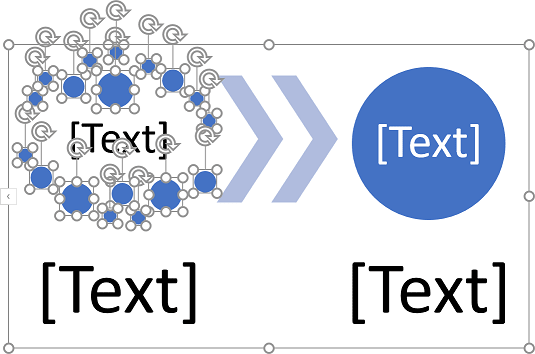
2. Copy the selected shapes to the Clipboard by clicking the Copy button on the Home tab, in the Clipboard group (or press Ctrl+C):
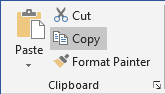
3. Prepare the place for the shapes:
3.1. Place the cursor where you want to paste the selected shapes.
3.2. On the Insert tab, in the Illustrations group, click Shapes:
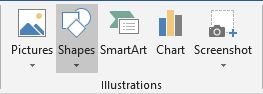
3.3. On the Shapes list, click New Drawing Canvas:
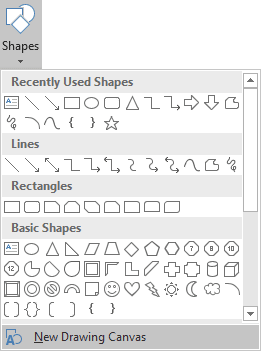
Word adds the new drawing canvas for the shapes:
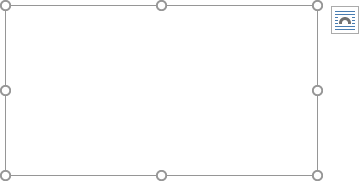
Sure, you can skip these steps but using the drawing canvas will make it easier and faster to make various changes, such as resizing, modifying.
4. On the Home tab, in the Clipboard group, click the Paste and then in the Paste dropdown list, select Paste Special...:
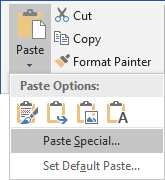
5. In the Paste Special dialog box, make sure that the option Microsoft Office Graphic Object is selected and click OK:
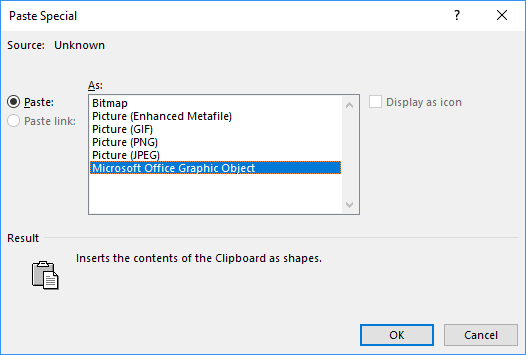
Word pastes the selected shapes to the drawing canvas:
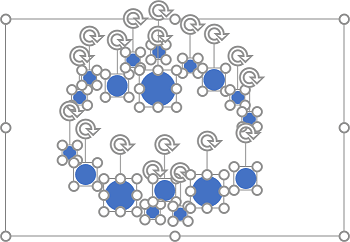
You can make any adjustments to the new shapes, group or rotate them as you prefer.
See also this tip in French: Comment convertir SmartArt aux formes dans Word.