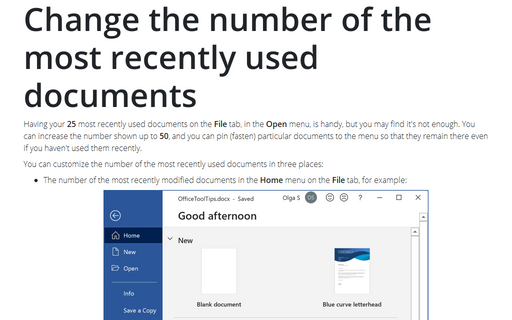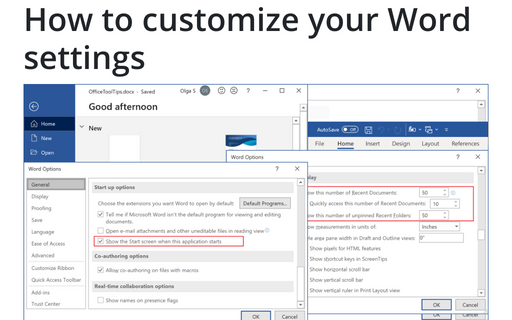Change the number of the most recently used documents
You can customize the number of the most recently used documents in two places:
- The number of the most recently used documents in the Open menu on the File tab, for
example:

- The number of the most recently used documents on the File tab, for example:

To customize the number of the most recently used documents, do the following:
1. On the File tab, click the Options button:
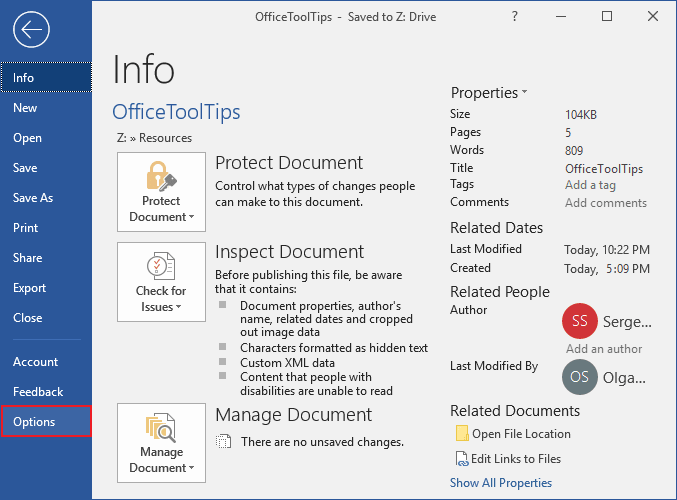
2. In the Word Options dialog box, on the Advanced tab, scroll down to the Display section:
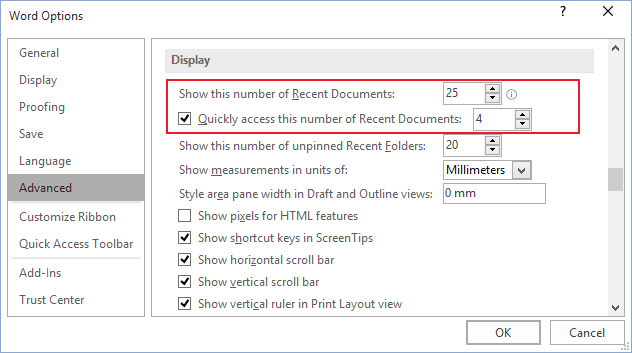
- In the Show this number of Recent Documents box, set the number of documents you want to have on the File -> Open menu. You can choose any number between 0 and 50 (inclusive).
- Select the checkbox to Quickly access this number of Recent Documents and choose how many files you want to see.
Note: Clearing the checkbox removes the list.
3. Click the OK button.
When you increase the number in the Show this number of Recent Documents dropdown list, Word doesn't add the extra files immediately to the list, but rather adds them one by one as you open and close files.
If you reduce the number to 0, someone can't increase that number and immediately see which files you've been working with (but they still may be able to find that information elsewhere in the Windows operating system).
To make Word keep a particular document on the File tab, open the Open menu, and then for the Recent pane, click the pin next to the file's name. Word pushes in the pin to indicate that the document is "pinned" in place, and then keeps the file in that place on the list until you unpin it by clicking the pin again:
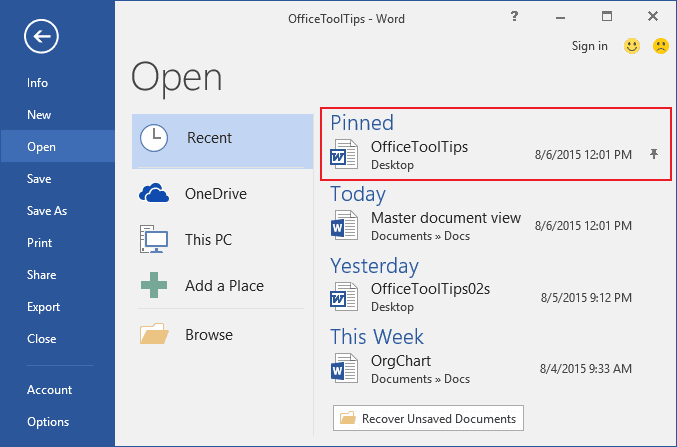
See also this tip in French: Modifier le nombre de documents les plus récemment utilisés.