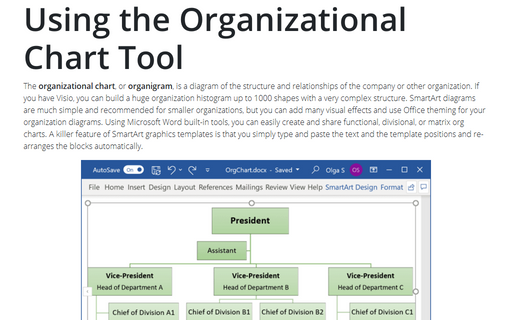Adding callouts to objects
To insert a callout, follow these steps:
1. On the Insert tab, in the Illustrations group, click the Shapes button:
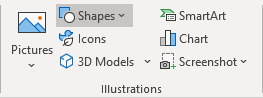
2. In the list of Shapes, select the style of callout that you want to use:
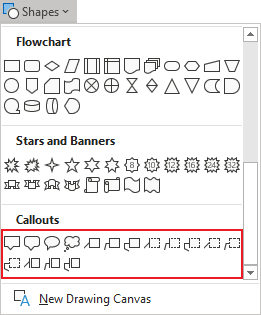
3. Move the crosshair to where you want the callout to point.
4. Click and hold the mouse button, and then drag to where you want to place the callout text.
5. Release the mouse button.
6. Type the callout text.
Once you've created a callout, you can format it in the same way you format a text box.
To create additional options for callouts, choose the Format Shape... from the popup menu:
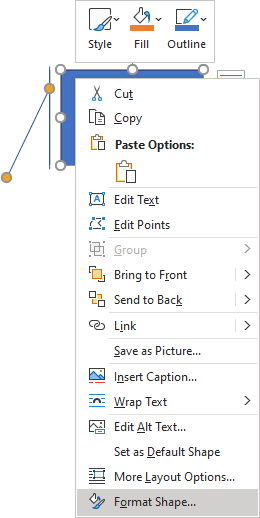
On the Format Shape pane, click the Text Options:
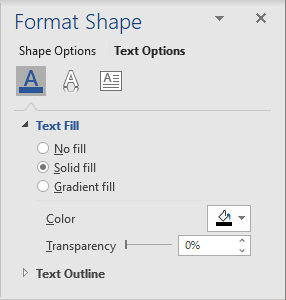
See also this tip in French: Comment ajouter des bulles et légendes aux objets.