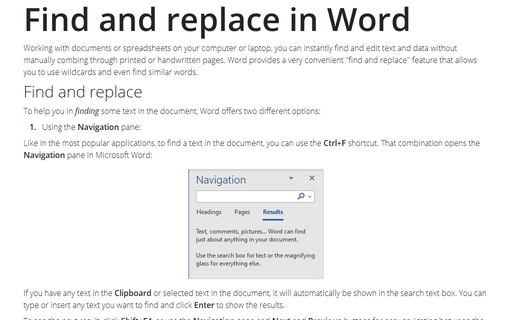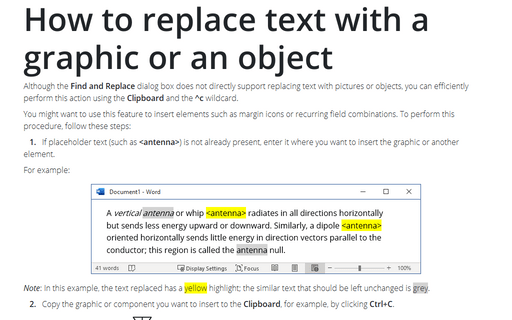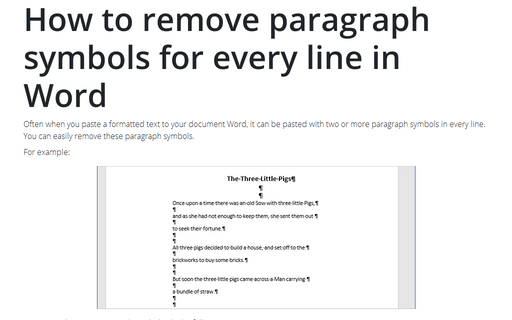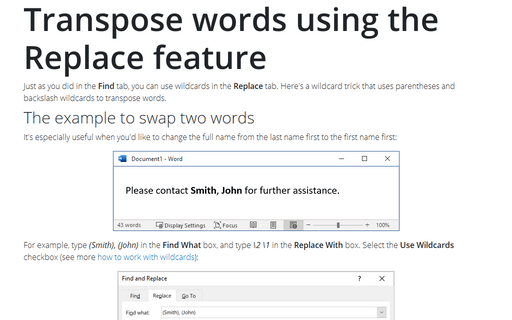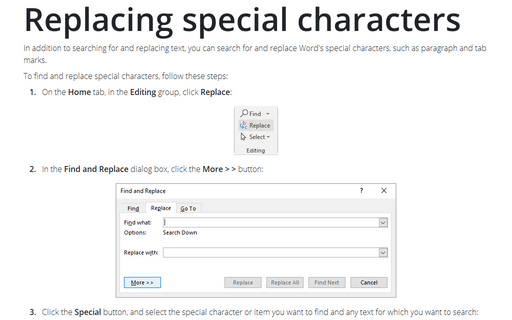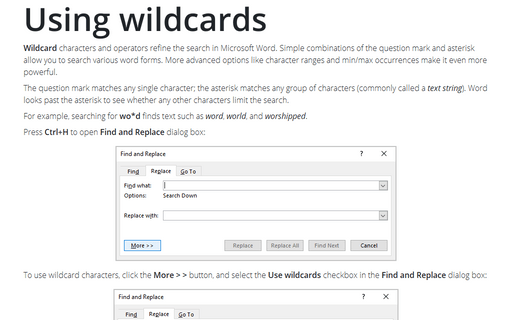Search in Word 365
Find and replace in Word
Working with documents or spreadsheets on your computer or laptop, you can instantly find and edit text and data without manually combing through printed or handwritten pages. Word provides a very convenient "find and replace" feature that allows you to use wildcards and even find similar words.
How to replace text with a graphic or an object
Although the Find and Replace dialog box does not directly support replacing text with pictures or objects, you can efficiently perform this action using the Clipboard and the ^c wildcard.
How to remove paragraph symbols for every line in Word
Often when you paste a formatted text to your document Word, it can be pasted with two or more
paragraph symbols in every line. You can easily remove these paragraph symbols.
Transpose words using the Replace feature
Just as you did in the Find tab, you can use wildcards in the Replace tab. Here's a wildcard
trick that uses parentheses and backslash wildcards to transpose words.
Replacing special characters
In addition to searching for and replacing text, you can search for and replace Word's special characters,
such as paragraph and tab marks.
Using wildcards
Wildcard characters and operators refine the search in Microsoft Word. Simple combinations of the
question mark and asterisk allow you to search various word forms. More advanced options like character
ranges and min/max occurrences make it even more powerful.