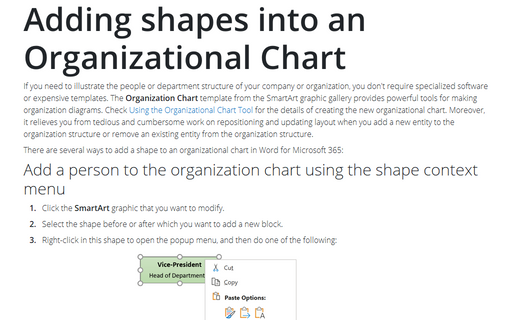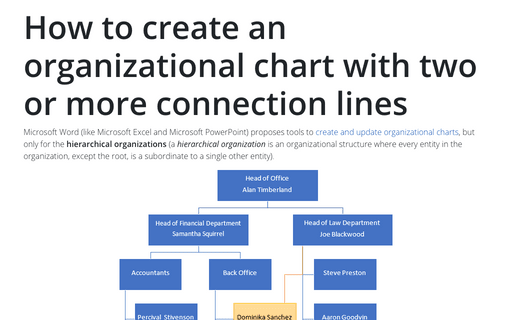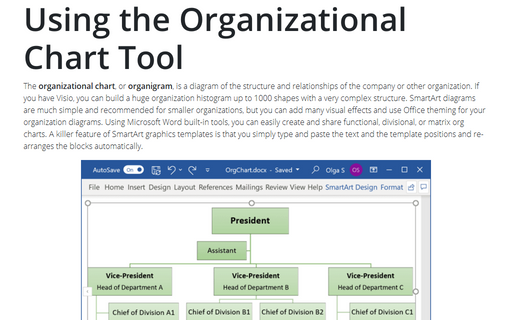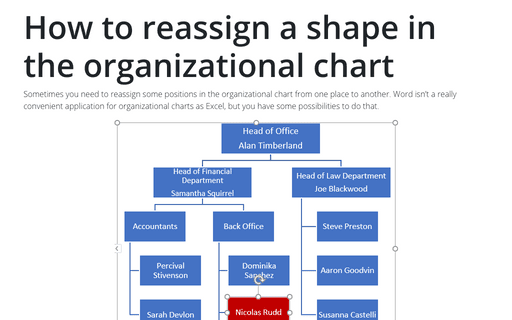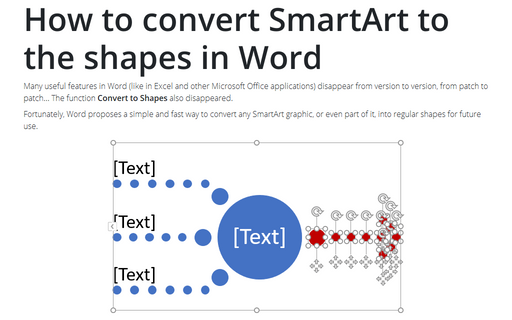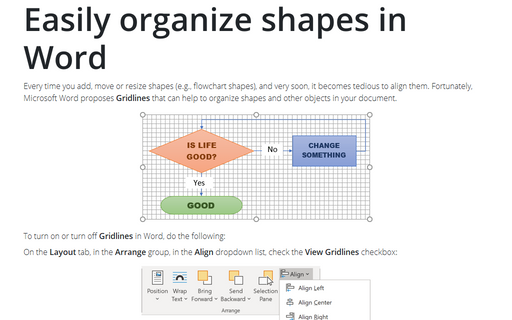Graphics in Word 365
Adding shapes into an Organizational Chart
If you need to illustrate the people or department structure of your company or organization, you
don't require specialized software or expensive templates. The Organization Chart template
from the SmartArt graphic gallery provides powerful tools for making organization diagrams.
Check
Using the Organizational Chart Tool
for the details of creating the new organizational chart.
How to create an organizational chart with two or more connection lines
Microsoft Word (like Microsoft Excel and Microsoft PowerPoint) proposes tools to
create and update organizational charts,
but only for the hierarchical organizations. A hierarchical organization is
a tree-like organizational structure where every entity in the organization, except the root, is
subordinate to a single other node, i.e., has only one parent.
How to create a flowchart in Word
A flowchart or flow chart usually shows steps of the task, process, or workflow.
Word for Microsoft 365 provides many predefined SmartArt templates that you can use to make a flowchart,
including visually appealing basic flowchart templates with pictures. However, if you have a
process with a tangled flow or you need a custom layout, you can build a complex flowchart
in Word using rectangular, diamond, round, and other box types.
Using the Organizational Chart Tool
The organizational chart, or organigram, is a diagram of the structure and
relationships of the company or other organization. If you have Visio, you can build
a huge organization histogram up to 1000 shapes with a very complex structure. SmartArt
diagrams are much simple and recommended for smaller organizations, but you can add many
visual effects and use Office theming for your organization diagrams. Using Microsoft
Word built-in tools, you can easily create and share functional, divisional, or matrix
org charts. A killer feature of SmartArt graphics templates is that you simply type and
paste the text and the template positions and re-arranges the blocks automatically.
How to reassign a shape in the organizational chart
Sometimes you need to reassign some positions in the organizational chart from one place to another.
Word isn't a really convenient application for organizational charts as Excel, but you have some
possibilities to do that.
How to convert SmartArt to the shapes in Word
Many useful features in Word (like in Excel and other Microsoft Office applications) disappear from
version to version, from patch to patch... The function Convert to Shapes also disappeared.
Easily organize shapes in Word
Every time you add, move or resize shapes (e.g., flowchart shapes), and very soon, it becomes tedious to
align them. Fortunately, Microsoft Word proposes Gridlines that can help to organize shapes and other
objects in your document.
How to add text to the connector in the flowchart
When you create the process flow chart, process map, business flow diagram, or data flow diagrams and UML
activity diagrams, you often need to add some text or labels to the connectors. Unlike many other free and
commercial diagram drawing packages, Microsoft Office shapes provide extremely rich text formatting
features.
How to change connector type for the flowchart
Most process flow diagrams and workflow charts use elbow connectors for connecting process stages and
elements, but too many connecting lines of the same type give your chart a messy look. Fortunately, you can
combine different connector types that represent semantically different transitions.
How to change flowchart shapes
Business process charts like employee routines, document preparation, and approval, or online user navigation
path on a website or a Web store are different from academic flows of algorithms. Usually, academic
applications use a limited number of standard shape types, but in business, different shapes give a better
look and simplify understanding. However, it is hard to decide which shape is appropriate for the specific
block.