How to insert Greek symbols very quickly
If you need to insert just a symbol, use the Symbol dialog box.
So, there are several different ways to do it:
I. The traditional method is to use the ribbon Symbol button (a popular approach for social science, which does not need much math in the text):
1. On the Insert tab, in the Symbols group, click the Symbol button:
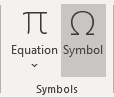
2. On the Symbol dialog box:
- From the Font dropdown list, choose the Symbol font:

- Choose the symbol you want to add to your slide:

- Click the Insert button, then click the Cancel button to close the Symbol dialog box.
II. Using embedded equitation: this way is perfect if you don't need to care about the format and compatibility with previous versions of Microsoft Office (a popular approach for physical science and mathematics, which do need a lot of math in the text):
1. On the Insert tab, in the Symbols group, click the Equation button:
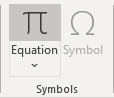
PowerPoint adds the equation object in the middle of the slide:
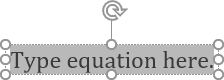
See also how to add an equation to Text box or other object.
2. In the equitation object, you can enter any letter that you need just by typing \+Name of the letter without any additional effort:
| \alpha | \kappa | \varrho | |||
| \beta | \lambda | \sigma | |||
| \chi | \mu | \varsigma | |||
| \delta | \nu | \tau | |||
| \epsilon | \o | \upsilon | |||
| \varepsilon | \pi | \omega | |||
| \phi | \varpi | \xi | |||
| \varphi | \theta | \psi | |||
| \gamma | \vartheta | \zeta | |||
| \eta | \iota | \rho |
To insert a capital letter of the Greek alphabet, simply enter \+Name of the letter starting with a capital letter:
| \Delta | \Phi | \Gamma | |||
| \Lambda | \Mu | \Pi | |||
| \Theta | \Sigma | \Upsilon | |||
| \Omega | \Hi | \Psi |
See also How to insert the mathematical and other symbols into the PowerPoint slide.
3. After entering the letter name, click the space. The corresponding symbol will replace the sequence.
4. Click anywhere other than the equation object to exit the equitation.
Note: In the Autocorrect Options, you will find all Names of the symbol sequences that you can use. To open the Autocorrect dialog box, do the following:
1. On the File tab, click the Options button:
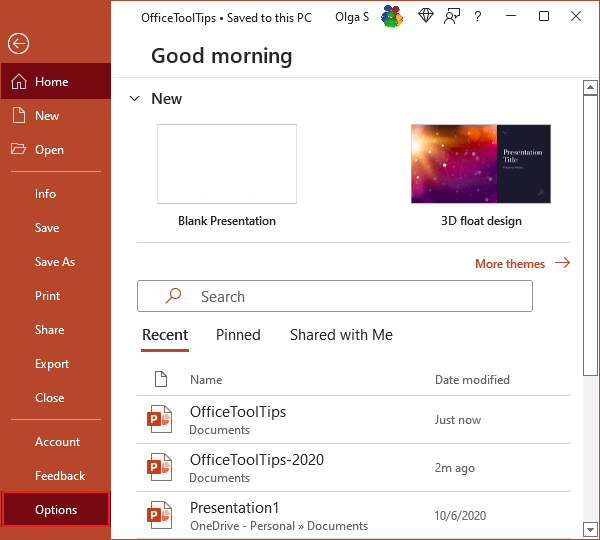
2. In the PowerPoint Options dialog box, on the Proofing tab, click the AutoCorrect Options... button:
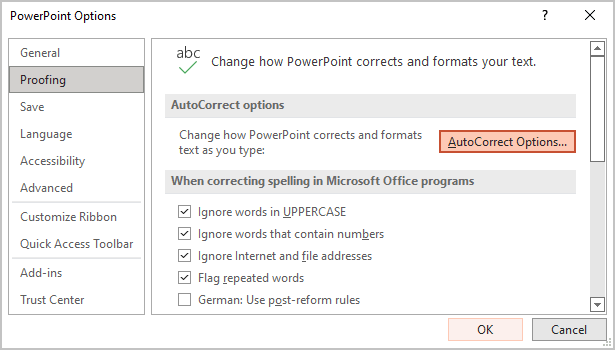
3. In the AutoCorrect dialog box, choose the Math AutoCorrect tab:
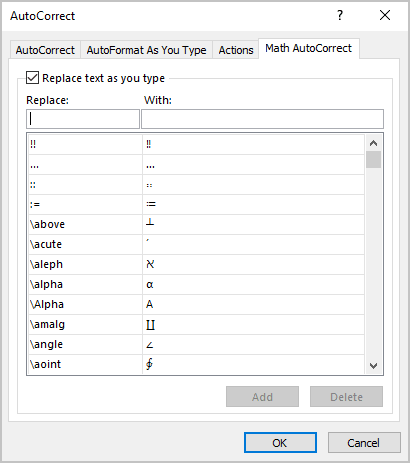
The Math AutoCorrect tab shows all Names of symbols that can be used to insert Greek letters and other mathematical symbols.
Note: AutoCorrect options work through all Microsoft Office applications on this PC, laptop, etc. If you change some of them in PowerPoint, you will see all changes also in Word, Outlook, and Excel.
See also this tip in French: Comment insérer des symboles grecs très rapidement.

