How to insert Greek symbols very quickly
So, there are several different ways to do it:
I. The traditional method is to use the ribbon Symbol button (a popular approach for social science, which does not need much math in the text):
1. On the Insert tab, in the Symbols group, click the Symbol button:
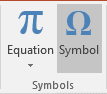
2. On the Symbol dialog box:
- In the Font dropdown list, choose the Symbol font:

- Choose the symbol you want to add into your slide:

- Click Insert and then click Cancel.
II. Using Alt+code shortcuts: this way is the perfect one if you remember all codes:
In the slide, hold Alt and then enter the Unicode code of the symbol.
For example, for the Greek lambda letter, you need to hold Alt and then enter 108.
Note: you can see all the codes in the Symbol dialog box:
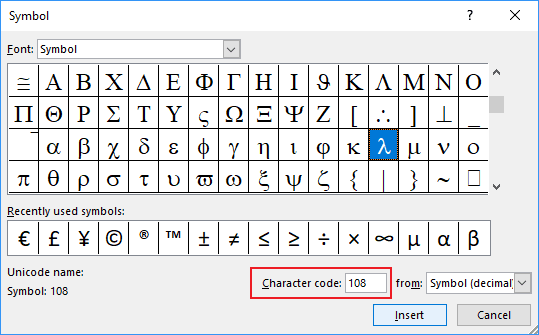
III. Using embedded equitation: this way is perfect if you don't need to care about the format and compatibility with previous versions of Microsoft Office (a popular approach for physical science and mathematics, which do need a lot of math in the text):
1. In the slide where you want to insert the symbol, click Alt+= to insert the equitation block:
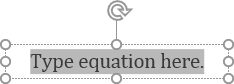
2. In the equitation block without any additional efforts, you can enter any letter that you need just by typing \+Name of the letter:
| \alpha | \kappa | \varrho | |||
| \beta | \lambda | \sigma | |||
| \chi | \mu | \varsigma | |||
| \delta | \nu | \tau | |||
| \epsilon | \o | \upsilon | |||
| \varepsilon | \pi | \omega | |||
| \phi | \varpi | \xi | |||
| \varphi | \theta | \psi | |||
| \gamma | \vartheta | \zeta | |||
| \eta | \iota | \rho |
To insert a capital letter of the Greek alphabet, simply enter \+Name of the letter starting with a capital letter:
| \Delta | \Phi | \Gamma | |||
| \Lambda | \Mu | \Pi | |||
| \Theta | \Sigma | \Upsilon | |||
| \Omega | \Hi | \Psi |
How to insert other symbols and templates in an equation, see How to insert the mathematical and other symbols into the PowerPoint slide.
3. After entering the letter name, click the space, the sequence will be replaced by the corresponding symbol.
4. Click Alt+= again to exit from the equitation.
Now you can continue entering your text.
Note: In the Autocorrect Options, you will find all of Name of the symbol sequences that you can use. To open the options dialog, do the following:
1. On the File menu, click the Options button:
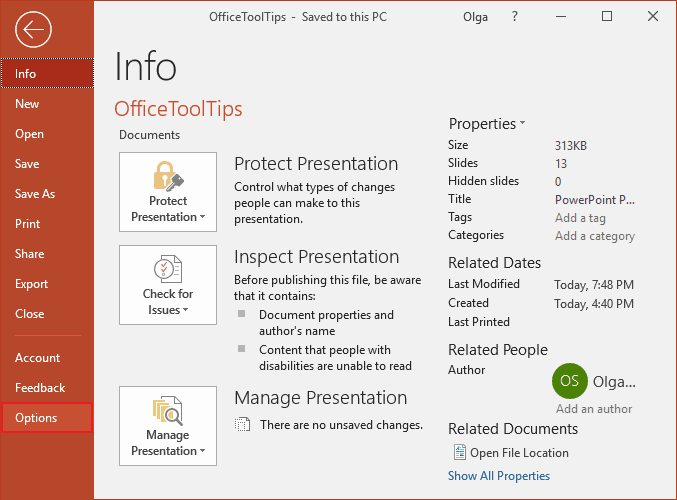
2. In the PowerPoint Options dialog box, on the Proofing tab, click the AutoCorrect Options... button:
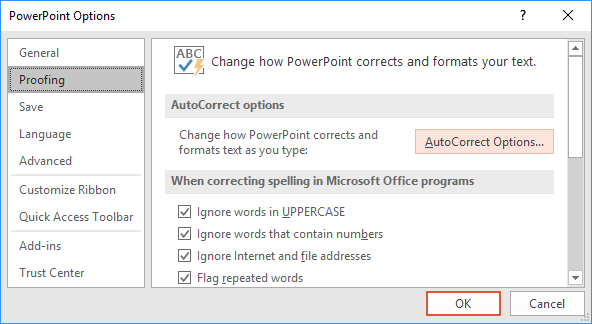
3. In the AutoCorrect dialog box, choose the Math AutoCorrect tab:
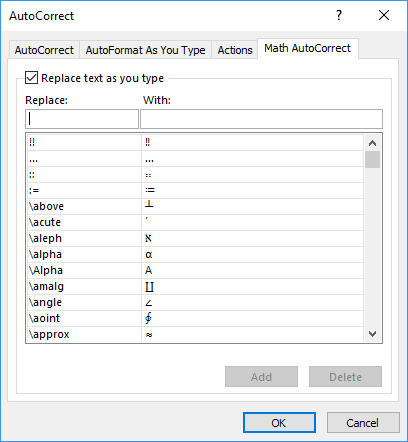
The Math AutoCorrect tab shows all Names of symbols that can be used for inserting the Greek letters and other mathematical symbols.
Note: AutoCorrect options work through all Microsoft Office products on this PC, laptop, etc. If you change some of them in PowerPoint, you will see all changes also in Word, Outlook, and Excel.
See also this tip in French: Comment insérer des symboles grecs très rapidement.

