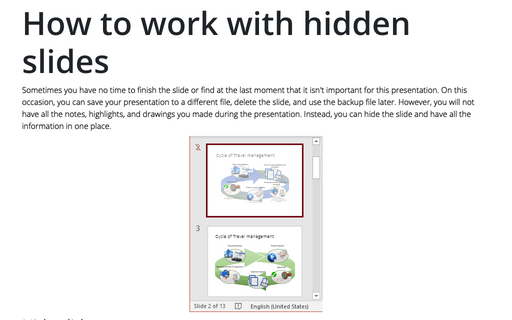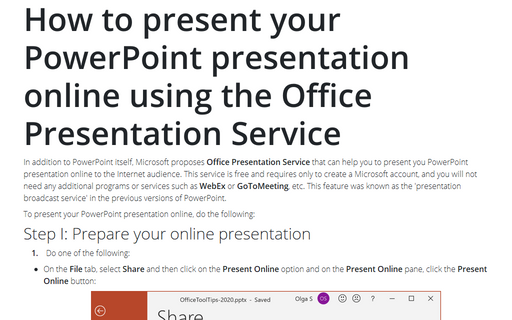How to add additional information to your presentation
PowerPoint proposes several different ways, how to deal with additional information in the presentation. You can:
- Add some additional information to the Notes (see how to view your Notes in the Presentation mode)
- Create a hidden slide and show it just if somebody asks (see how to work with hidden slides)
- Create slide with additional information in the end of your presentation and just put some link to this slide for better navigation (see how to organize your slides)
- Open the file on your laptop by creating hyperlink (use Dropbox, OneDrive, etc., but be sure that you will be connected to that resource during the presentation time).
To add some detailed information to your presentation, it is necessary to make:
- Presented view of detailed information
- Link in the slide with totals to the slide with detailed information
- Finishing of the presentation before the additional slides with detailed information will appeared (this step isn't necessary, even if the detailed information is in the presentation).
To do that, follow next steps:
1. Make a presented view of detailed information:
- You can use an additional presentation or even other type of documents like Excel worksheet in your laptop or any other recourse (see how to insert links, hyperlinks or mail links into the PowerPoint slide for more details).
- Prepare a hyperlink to the Internet resource with additional information (like prices of some stock options) - see how to insert links, hyperlinks or mail links into the PowerPoint slide for more details.
- Add slide with detailed information to the current presentation (it is recommended to add it to the end of your presentation):
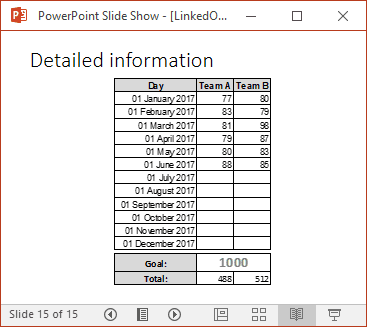
Note: If you would like to return to the slide with totals, you can:
- Put the link to that slide in the detailed information slide, or
- Create a Custom Slide Show to automatically return to the previous slide after detailed information (see how to organize your slides).
2. Create a slide with totals and put anywhere a link to the detailed information:
2.1. Add any shape or text box with any text for link.
2.2. Right-click on the object (shape or text box), select Link in the popup menu and then click Insert Link...:
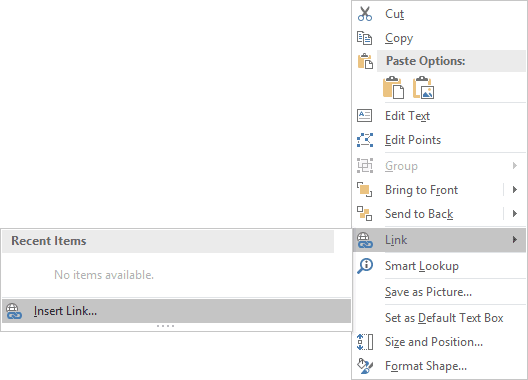
2.3. In the Insert Hyperlink dialog box:
- Choose Place in This Document in the Link to group
- Select the slide with detailed information in the Select a place in this document list:
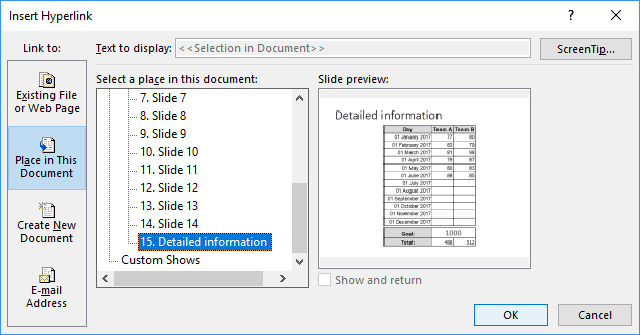
- If you want, you can insert a screen tip using the ScreenTip... button
- Click OK.
Now you will see the link in the Normal view:
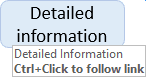
Note: When you will show the presentation, this link can be activated by clicking on it, without Ctrl+Click.
3. If you choose the creating link for returning to the totals, do the following:
3.1. Create a shape or text box with text in the slide with detailed information:
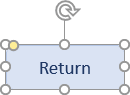
3.2. Create a link to the slide with totals:
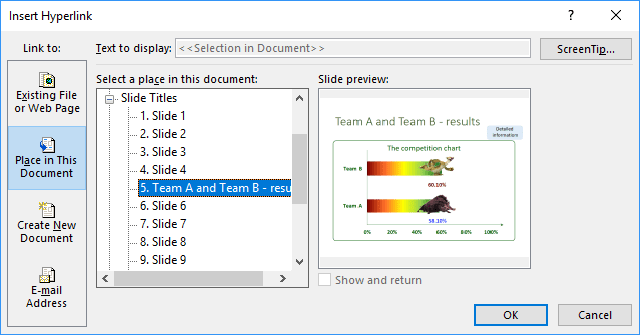
See also this tip in French: Comment ajouter des informations supplémentaires à votre présentation PowerPoint.