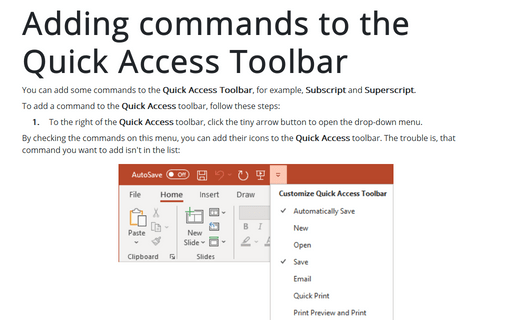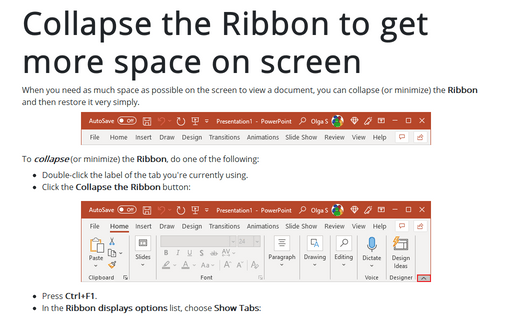Settings in PowerPoint 365
Adding commands to the Quick Access Toolbar
You can add some commands to the Quick Access Toolbar, for example, Subscript and Superscript.
Creating Your Own Menu
Creating custom menus in PowerPoint is a funny feature you can use to create groups of the options you use most often and then plug them into the menu you name and use yourself.
Change the number of recently used presentations
You can increase the number of recently used presentations up to 50, and you can pin (fasten) particular of them to the menu so that they remain there even if you haven't used them recently.
Show or hide enhanced ScreenTips
By default, PowerPoint shows document tooltips (or ScreenTips) when you hover on a button, but this option can be turned off. ScreenTips can include the command name, a description of its function, and its keyboard shortcut (if it has one).
Collapse the Ribbon to get more space on screen
When you need as much space as possible on the screen to view a document, you can collapse (or minimize) the Ribbon and then restore it very simply.
How to turn off Start screen
When you first start most Microsoft 365 applications, you'll see a new feature called the Start screen. When the Start screen is turned off, starting PowerPoint without opening a specific file automatically creates a new, blank file.